
How to remove iOS beta profile from your iPhone and install iOS 16 or iOS 15.7
Updated: Sep 13, 2022 4:57 pm

If you want to know how to remove iOS 16 beta profile from your iPhone, either because you want to install the new, final version of iOS 16, or because you want to revert back to iOS 15 (including installing the latest iOS 15.7 update), then read below for everything you need to accomplish this.
How to remove iOS 16 beta to install iOS 16 stable version
If you want to know how to remove iOS 16 beta so you can install the final version of iOS 16, simply follow the below steps.
In your iPhone, head to Settings > General > VPN & Device Management > iOS 16 Beta Profile.
Tap Remove Profile.
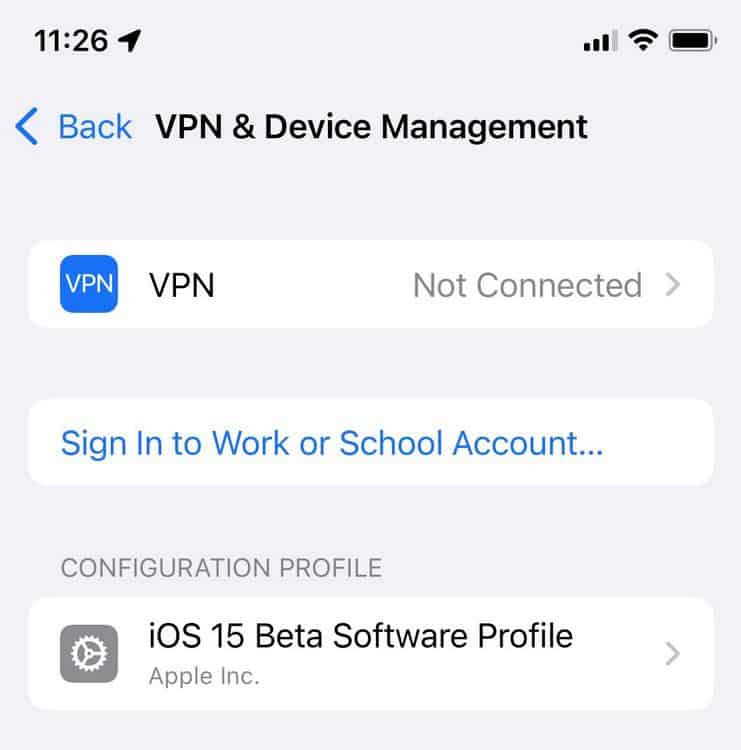
Since the iOS 16 release date has passed, you should be able to head to Settings > General > Software update to download & install the latest stable version of the OS.
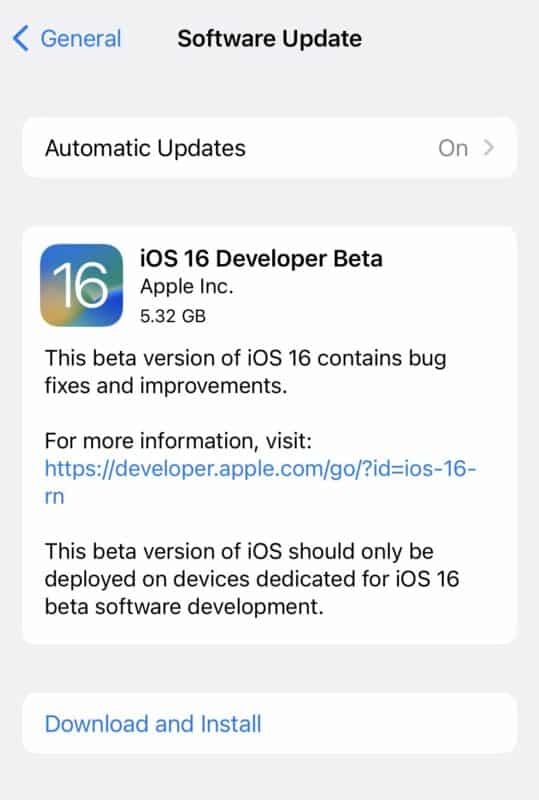
How to remove iOS 16 beta to revert to iOS 15.7
Alongside the new iOS 16, Apple released the latest version of iOS 15, called iOS 15.7, which is a bridging version of the older operating system, but with improved security over iOS 15.6. If you want to know how to remove iOS 16 beta to revert to iOS 15.7, follow the below steps.
If you don’t want to lose your data, you will need to have already saved a backup when you were using iOS 15, before switching to iOS 16. If you didn’t do this then you’re out of luck, however, you can still save a lot of your files within iCloud (more on this below).
To complete this process, you will need: a Mac with the latest version of MacOS or a Windows computer with the latest version of iTunes, as well as a cable to connect your phone to either device (Lightning cable / USB-C cable).
Ideally you will have created an iOS 15 backup before installing iOS 16 which you can revert back to.
If you didn’t then you can at least save your photos/files/contacts/messages via Settings > [tap your name] > iCloud, then downloading them from the cloud once iOS 15 is installed.
If you’re using a Windows PC/laptop, make sure the latest version of iTunes is open.
If you’re using a Mac, make sure it has the latest version of MacOS.
Then connect your phone using the Lightning/USB-C cable.
The procedure to enter Recovery mode on your iPhone differs depending on the model.
- iPhone 7 & 7 Plus: press and hold down the Sleep/Wake and Volume Down buttons simultaneously until you see the Recovery Mode screen (continue holding when the Apple logo appears).
- iPhone 8 and later: Press and quickly release the Volume Up button, then do the same with Volume Down button. Finally, press and hold down the Side button until the Recovery Mode screen appears.
Tap the Restore option once it appears. This will then restart the iPhone and give you the option to either restore from a backup or install the latest non-Beta version of iOS (which is currently iOS 16).
Click Install when the prompt appears to finish the procedure.
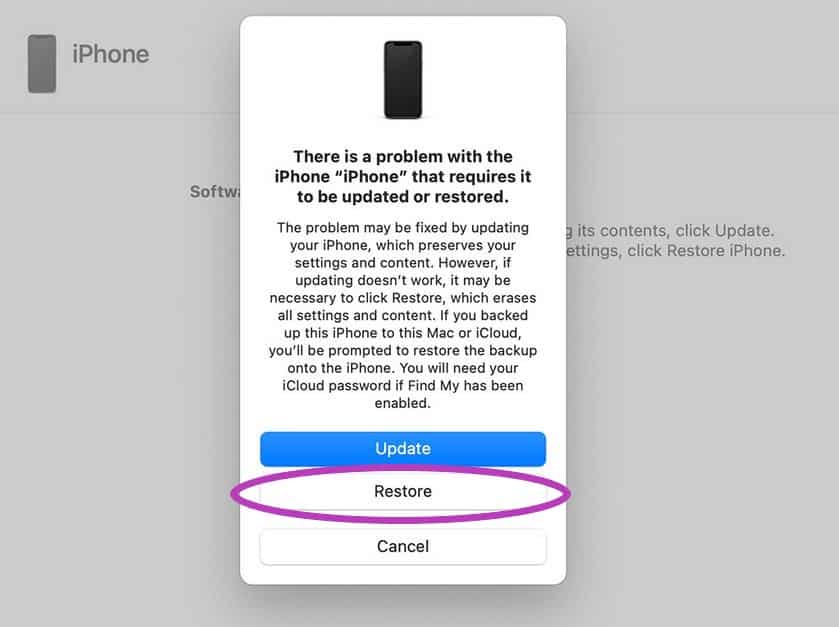
If want to install iOS 15.7 head to Settings > general > Software update and select iOS 15.7 from the list.
To prevent your phone automatically updating to iOS 16:
- Open Settings > General on your iPhone
- Tap Software Update then Automatic Updates
- Disable the options listed to automatically download & install iOS updates
Final Word
This has been our How to remove iOS 16 beta page. Keep scrolling, or check the related articles along the right side of this page to read more about upcoming Apple products.
WePC is reader-supported. When you buy through links on our site, we may earn an affiliate commission. Learn more





