Your cart is currently empty!

How to turn off macro mode on iPhone 13 Pro
When Apple introduced the iPhone 13 Pro and 13 Pro Max it added a macro mode in the camera app for the first time.
This new mode used the upgraded ultra-wide angle camera to allow you to pull out more detail from a close-up shot, however when the phone was first released there was no way to manually exit the mode, meaning it would kick into gear whenever you got close to a subject.
Thankfully, an update to iOS gave users a little more control over when macro mode kicks in, and while you can’t disable it completely, this guide will show you how to turn it off when you really don’t want it.
What you’ll need:
The Short Version
- Unlock your phone and open Settings
- Scroll down to Camera
- Scroll to the bottom and tick ‘Macro Control’
- Head back into the Camera app
-
Step
1 - Unlock your phone and open Settings
-
Step
2 - Scroll down to Camera
-
Step
3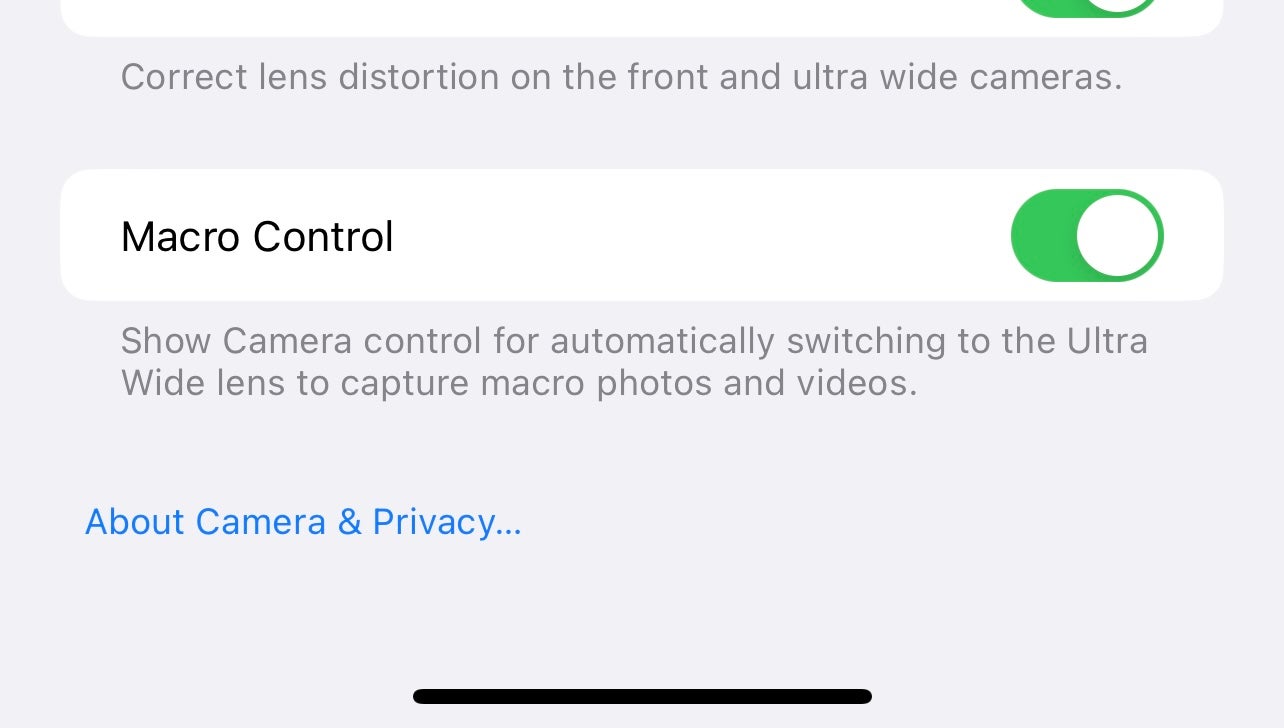
You’re now looking for the Macro Contol option in the Camera Settings page and it should be right at the bottom. By default this is off, but if you tap the slider then it should go green and turn itself on.
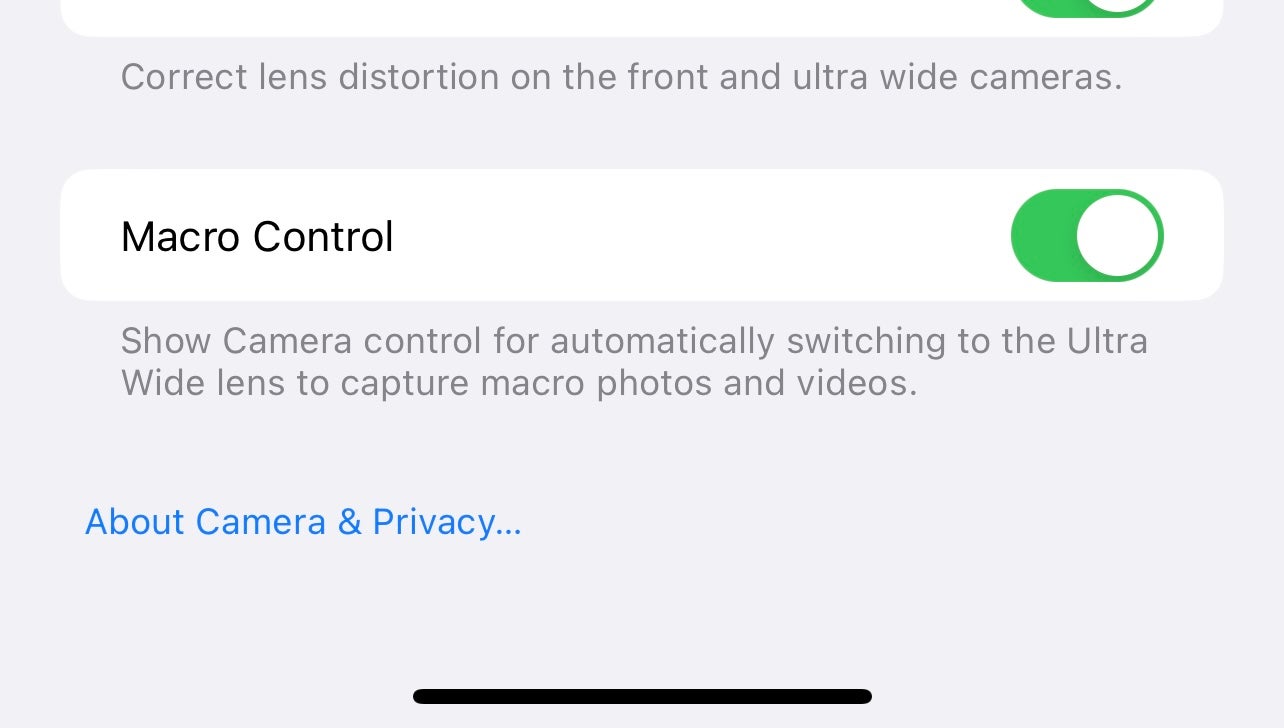
-
Step
4 - Head back into the Camera app
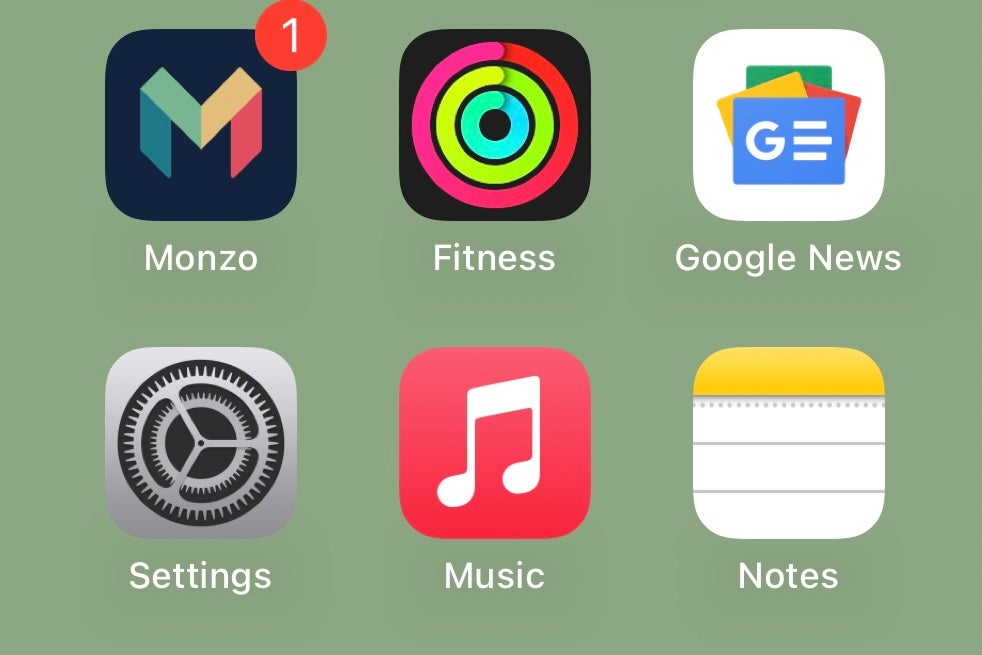
First off you’ll want to make sure your iPhone 13 Pro Max or iPhone 13 Pro is running the latest version of iOS. To check this open Settings > General > Software Update. Next, go back to the main menu in the Settings app. 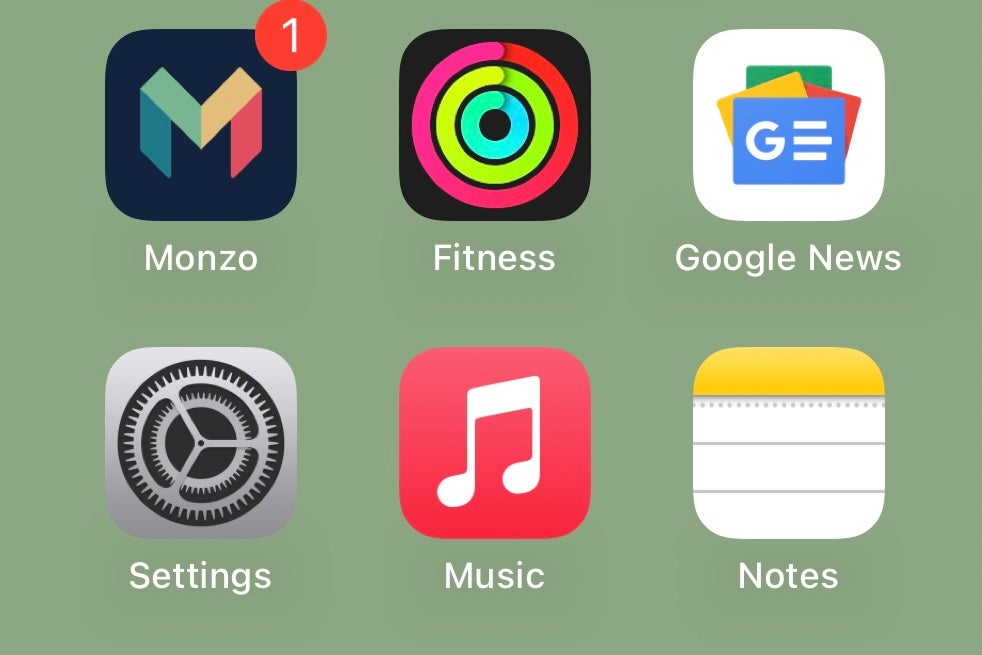
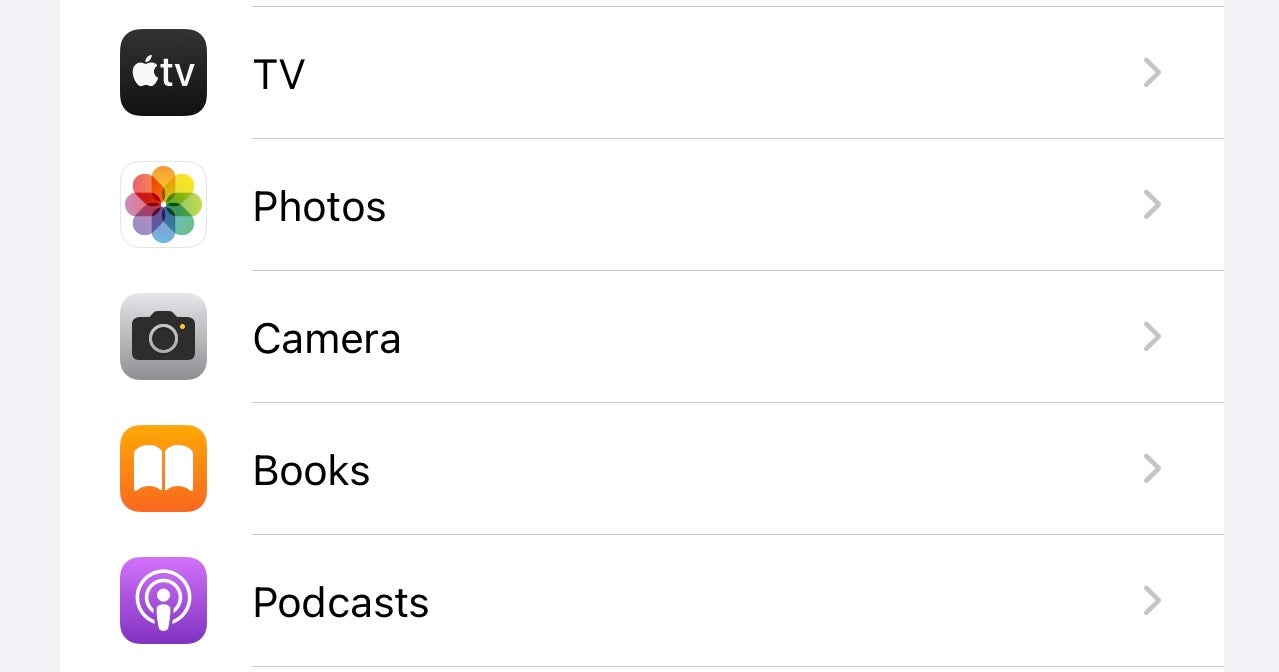
Swipe all the way down to the Camera option, and tap it.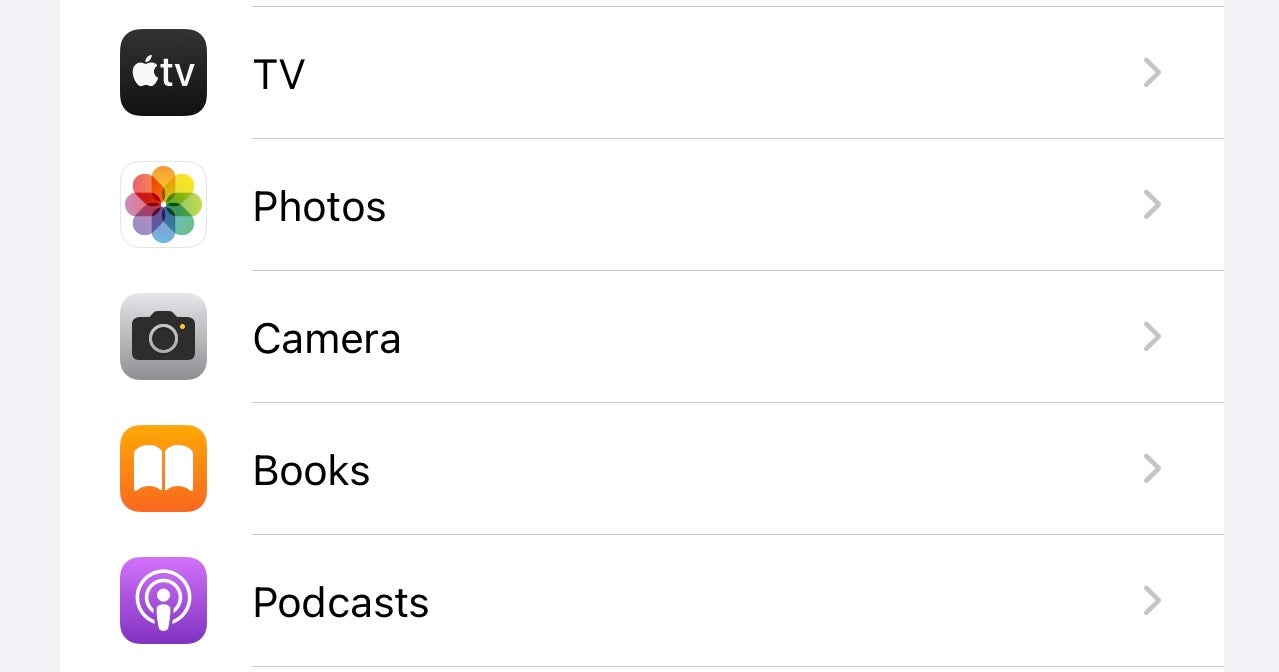
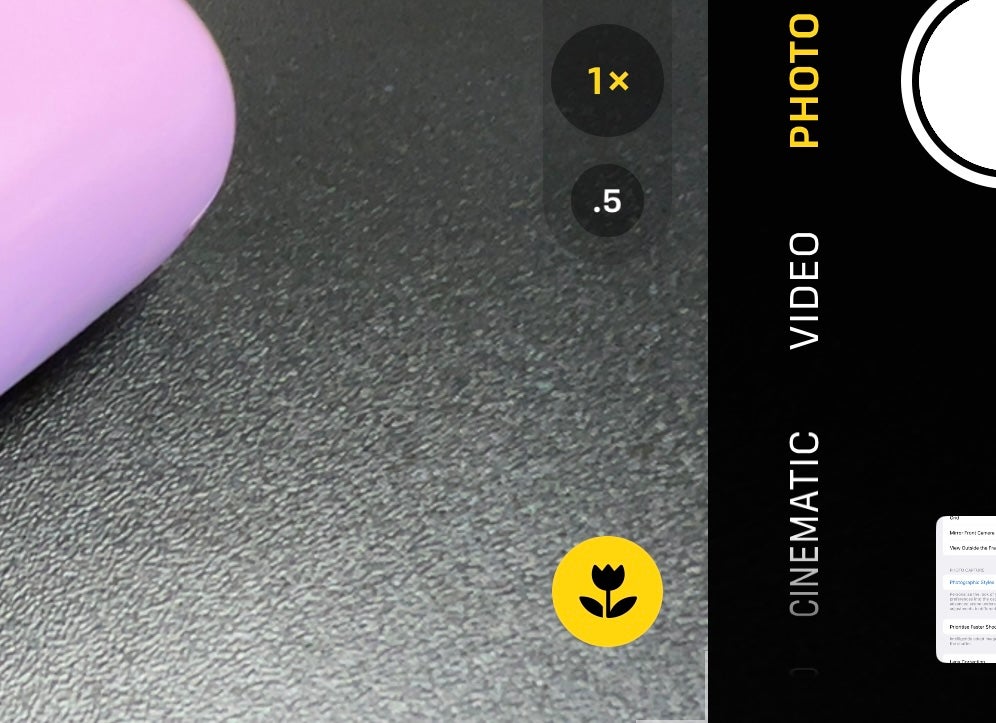
Now you’ve enabled Macro Control you can go back into the camera app. When you get close to the subject you’ll now see a small flower symbol pop up which means macro mode has been activated. Simply tap the flower to disable the mode.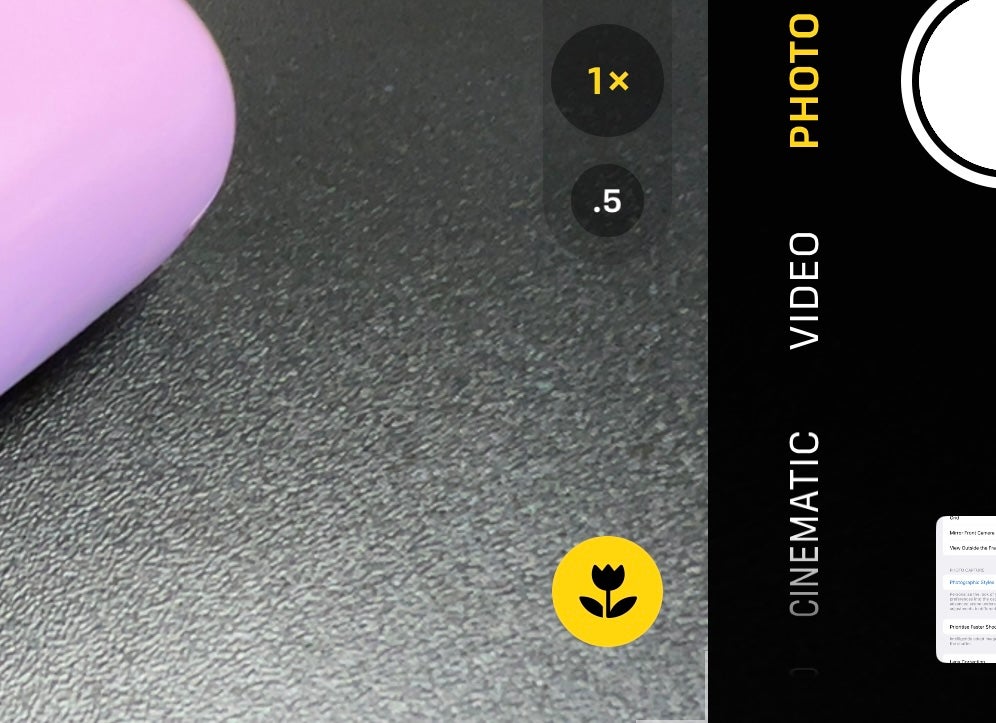
Troubleshooting
No. You can turn the macro mode off on a per-image basis but you can’t completely disable it all of the time.
This is a feature exclusive to the iPhone 13 Pro and its larger sibling, the iPhone 13 Pro Max. As such, it does not work on the iPhone 13 or iPhone 13 Mini.
by
Tags:
Leave a Reply