
The iOS 16 was released to compatible iPhone models last month. It added several new software features including some useful ones like a function to remove background from photos. With this guide, NextPit will tell how to do it in easy steps.
Jump to:
Removing background photos will highlight the subject and then convert it into a shareable or new image with a clean background. This feature works within the Photos, File Manager, and even on Safari apps. It is also supported in messages, mail, and notes. But we will tell you about the steps for the first three apps.
Does my iPhone support Remove Background?
While the Remove Background is a software feature under Visual Lookup, it is only available to iPhones with an A12 chipset or newer. It means it won’t work with older iPhone models even when they run on iOS 16. Below are the compatible iPhone devices that work with Remove Background:
- iPhone SE (2nd and 3rd gen)
- iPhone XR, XS, XS Max
- iPhone 11, Pro, Pro Max
- iPhone 12, mini, Pro, Pro Max
- iPhone 13, mini, Pro, Pro Max
- iPhone 14, Plus, Pro, Pro Max
How to remove background from photos via Photos
Before removing any background, it is recommended that the photo has a clear subject separation of foreground to background. For instance, it works best for images with the subject being focused with smoother edges.
Since Photos is the default gallery app, the feature is already built into it. Here’s how to remove backgrounds via Photos:
- Choose a photo with a good subject focus.
- Long press the subject on the photo.
- Wait until a running white glow runs around the border of the subject.
- Stop pressing the subject and you will be presented with Copy or Share options.
- Or you can directly drag the image into apps like messaging.
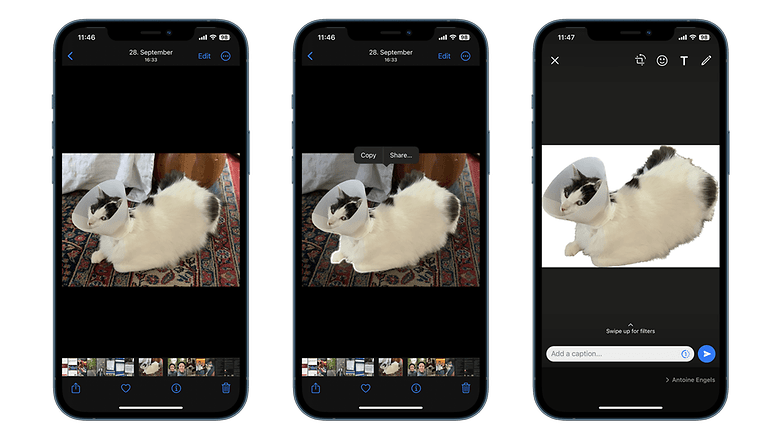
How to remove background from photos in the File Manager app
Removing background from photos found in the file manager is also enabled. It works similarly to the method on the Photos though with added taps. More importantly, the newly generated images are automatically saved in the same folder. Here’s how to do it:
- Open the Files app.
- Navigate and choose the image.
- Long press the image.
- Select Quick Actions > Remove Background.
- Access the new image in the same location.
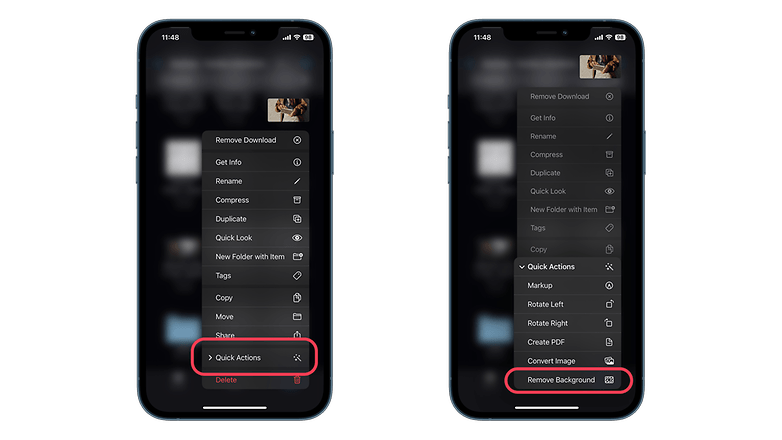
How to remove background from photos on web pages via Safari
Users can also take advantage of the Remove Background trick via Apple’s Safari browser. However, you are presented first to copy the image into your clipboard.
- Go to a web page on Safari.
- Long press the chosen image.
- Select Copy Subject.
- Paste the image in supported apps or messaging services.
Should you use the Remove Background on iOS 16?
The feature is far from perfect, but it is effective in most cases. Additionally, it is a fun tool to have especially if you are hooked on generating and sharing stickers. This will also come in handy for photo editing. Likewise, it is already free and will surely receive improvements over time.
How often do you use the Remove Background on your iPhone? We’d love to hear how you use this new tool.






