
Among the mysteries of video editing is just how large the final edit will be after export. Adobe and other NLE developers have made some nice tweaks to their export pages that will provide an estimate based on settings but you usually don’t find out until you get there.
There’s also not much you can do or should worry about when it comes to final file size. However, sometimes that number comes in way larger than you want. If you are looking for how to best reduce file size in Premiere Pro CC you should watch this quick tips video from AdobeMasters. It’ll help you best adjust your settings to maintain quality while saving space.
Working with a minute of 4K footage on the timeline and heading to the export menu (shortcut: Ctrl + M) he selects a basic preset. This is H.264 with Match Source – Adaptive High Bitrate. This should give you very good quality. The problem is that the estimated file size is over 500MB for only a minute of footage. Longer projects are going to start heading to the GBs very quickly.
You could go with alternate options like the simpler High bitrate option. That brings the estimate down to around 75MB/minute, which is still somewhat hefty for an upload. Starting off here he begins to make some adjustments.
Heading to bitrate settings you should go to the bitrate encoding and select VBR, 2 pass. This helps the system better optimize the compression and hopefully make something more efficient and higher quality.
Where you will likely start saving some space is by adjusting the target bitrate. It defaults to 10 Mb/s, but for a YouTube upload you can probably move down to 5-7 Mb/s and get something good. YouTube compression kills a lot of fine detail anyway.
Already we have seen the estimate drop down to around 50MB.
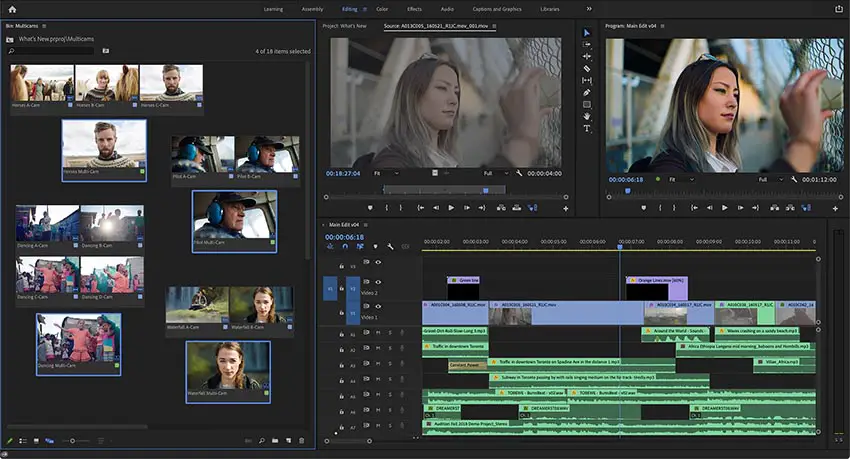
Image Credit: Adobe
One thing that might help, though bitrate is much more important, is going with a lower resolution. Adobe won’t estimate it any smaller (which makes sense since the bitrate is the same), but in real-world exports it does seem to result in a smaller end file.
Those are some quick settings for you to work with that should get you decent results without too much messing around or testing. Plus, with H.264 you should still get good speed out of your exports.
What settings do you use for exporting your files?
[source: AdobeMasters]
Order Links:






