If you are trying to recover your Gmail password without a recovery email, you’ve come to the right place. Gmail is one of Google’s earliest and most used services. Nearly every Google account holder relies on Gmail for updates or some other work. Also, the internet is teeming with tips to improve the overall Gmail experience. However, if you forget your Gmail password, recovering it can prove to be a nightmare. Recovering your forgotten Gmail password could be complicated and consume a lot of time.
Notably, Google offers some less arduous ways to recover your Gmail/Google password. There are multiple things you can do to recover your Gmail account if it gets locked. However, these steps require email or SMS verification. So, this is only useful if you have mentioned your phone number or recovery email ID on your Google account. Some Google account holders do not add either of these details. Fret not, you can still recover your account. On the downside, this will be a time-consuming process. In this guide, we will learn how to recover your Gmail password without a recovery email.
Also, you’d not need your phone number. However, these steps have some limitations. You’d need to be already logged into your Gmail or Google account on at least one device. Further, you should have access to this device.
How To Recover Gmail Password Without Recovery Email & Phone Number
First off, visit the Google Account Recovery page
Enter your Gmail ID or username
Click on Next
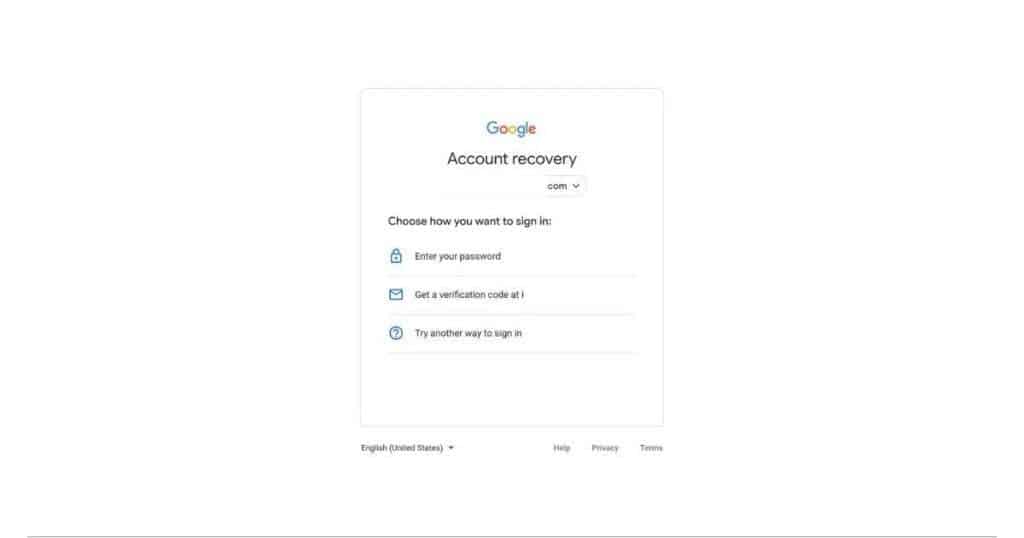
You will see three options on the next screen. These include “Enter your password”, and “Get verification email on recovery email”. The third option is to “try another way to sign in”.
So, you need to “Try another way to sign in” here.
You will get a notification if you’ve signed on any other device with the same account. Further, you have to click on “Yes” to verify your identity. You will be signed in after this.
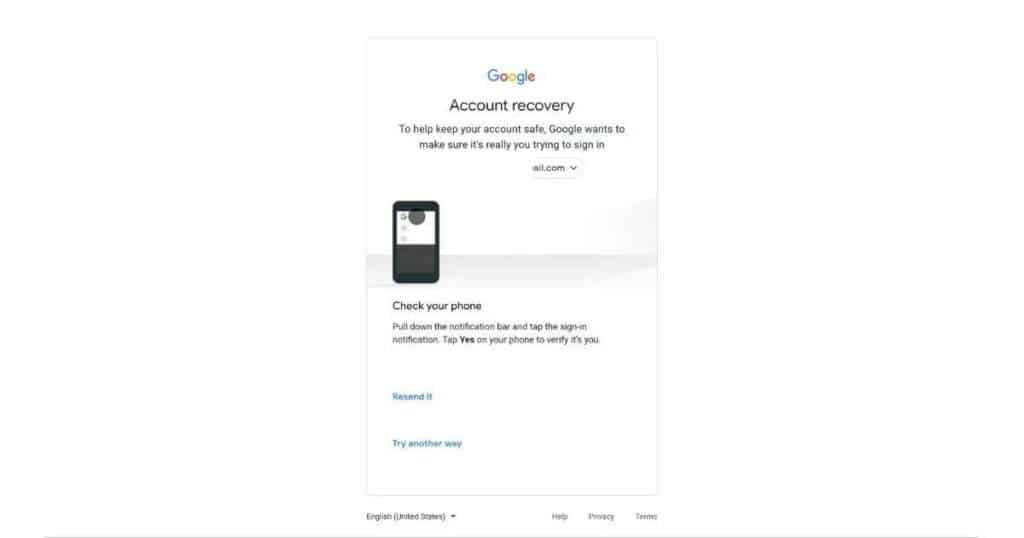
Recovering your Gmail/Google account password using this method has a limitation. You should have the same email ID on other devices.
Next, you will see a screen with the option to recover your account using SMS verification. You can click on “Send” and get your account verified. However, it works only if you have a mobile number linked. So, this method will not work for you since you don’t have a recovery mobile number.
Now, simply click on “Try another way”
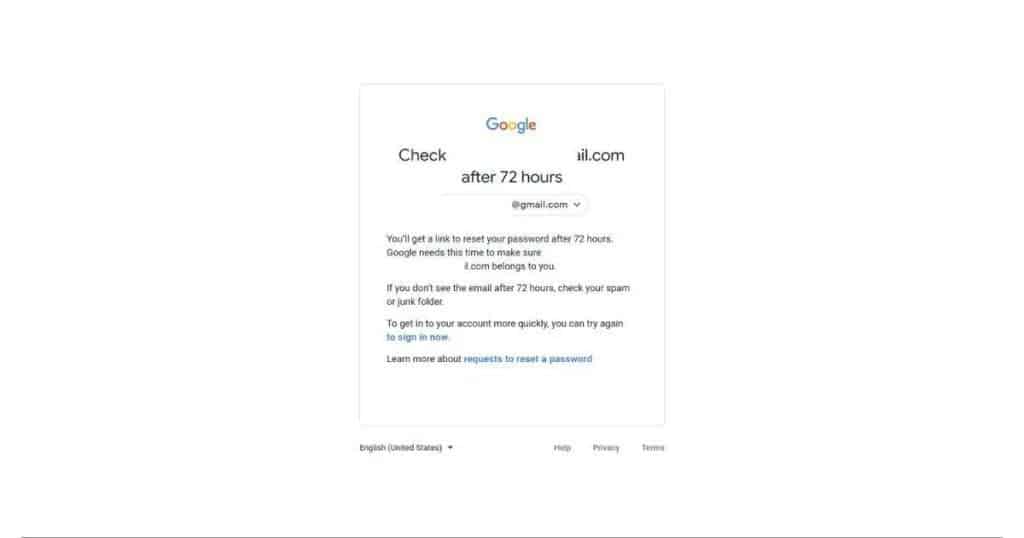
Google will send you a link to reset your password after 72 hours. It takes three days for Google to verify whether the account belongs to you. Also, make sure you check your spam/junk folder if you don’t receive the email after 72 hours. The mail with a link to reset your password usually takes three days to arrive. However, this works only if you have logged in with the same Gmail account on at least one device. This can be your laptop, PC, or mobile phone.
When you get the mail to reset your password, click on “Get started.” Now, follow the on-screen instructions to change your password. However, this password will expire after 7 days. So, make sure you reset the password within this period.
Add Recovery Email & Phone Number To Your Google Account
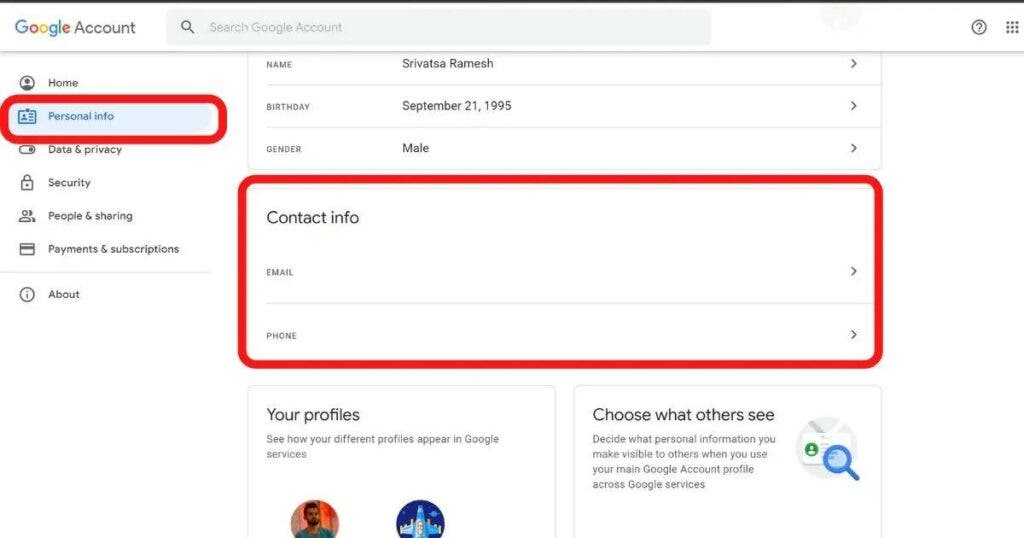
After entering the new password, you can add a recovery email. This will enable you to recover the account when you forget your password. To add a recovery email, go to the My Google account page. Now, click on Personal info and add a phone number and email. You can add these details under Contact info. Also, you can follow these steps to update or delete your contact information.







