
Need to sign a document? Here’s how to create and save a PDF signature on your computer so you can reuse it in the future.
With everything getting increasingly digital these days, you might find yourself needing to sign a work document, a rental contract or really anything you used to sign by hand on your PC.
While Microsoft offers a built-in tool to your sign your documents with its Edge browser, you can’t actually save your signature in the app. This isn’t ideal when signing with a trackpad can make nailing your signature in one try a difficult feat.
Thankfully, there is a free app that allows you to create signatures and save them to use in documents time and time again. Keep reading to learn how to create a PDF signature in Adobe Acrobat.
What you’ll need:
- A PC
- Adobe Acrobat Reader DC
The Short Version
- Open your PDF in Adobe Acrobat
- Click Sign
- Choose Fill & Sign
- Click Sign Yourself
- Select Add Signature
- Type out your name or draw your signature by hand
- Hit Apply
How to create a PDF signature on a PC
-
Step
1Open your PDF in Adobe Acrobat Reader DC
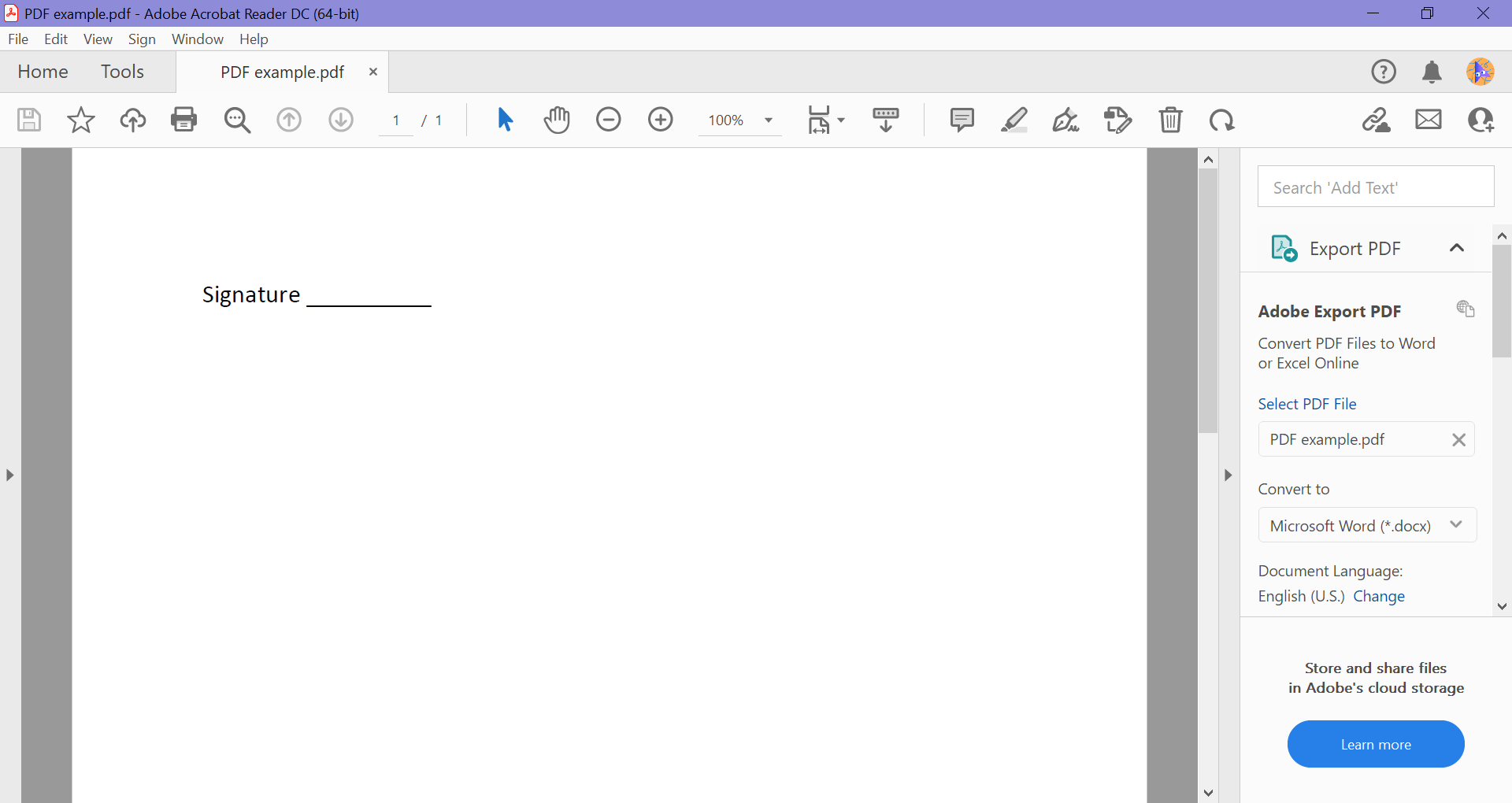
If you don’t already have Acrobat, you can download it for free from Adobe’s website.
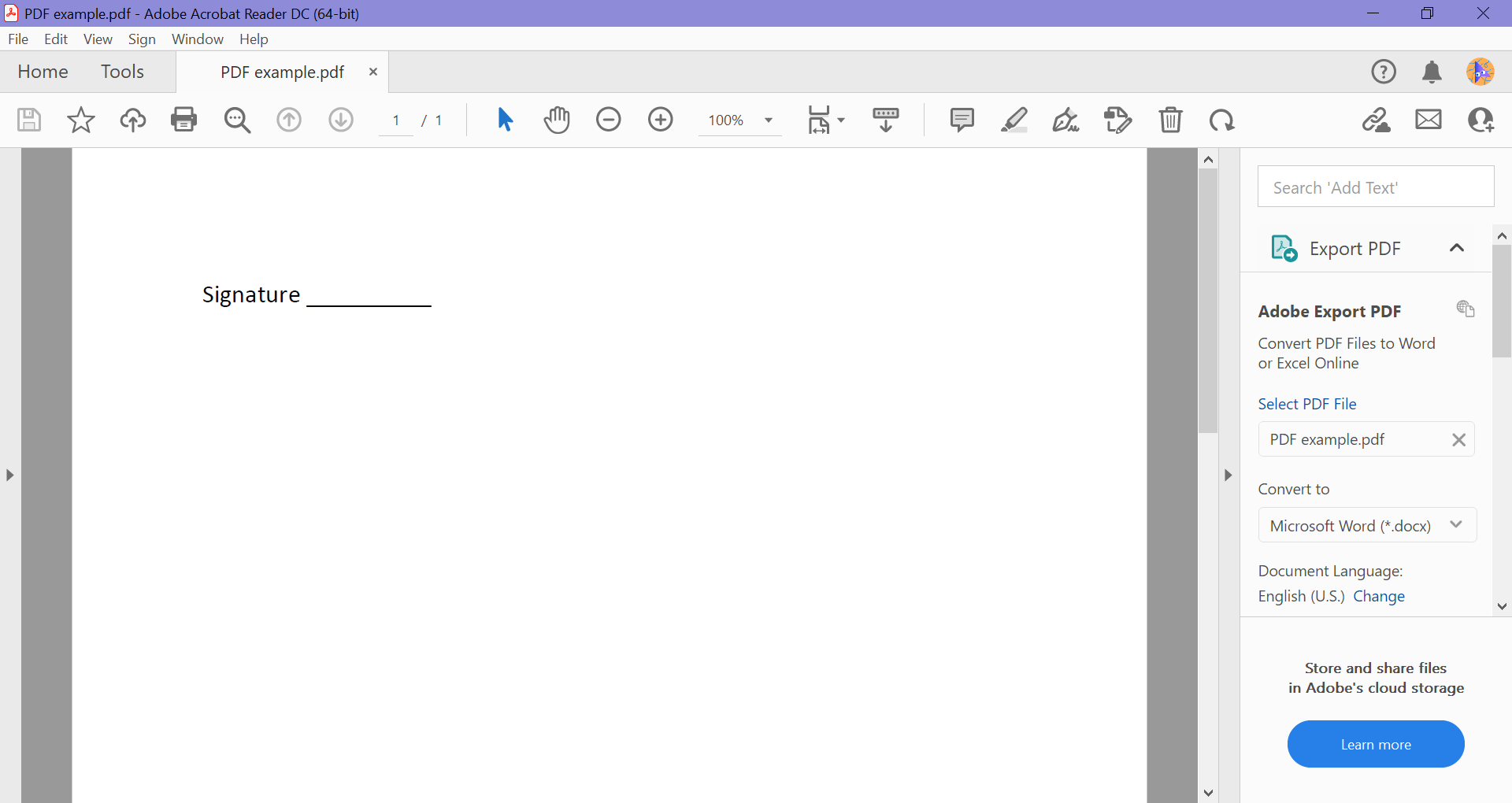
-
Step
2Click Sign
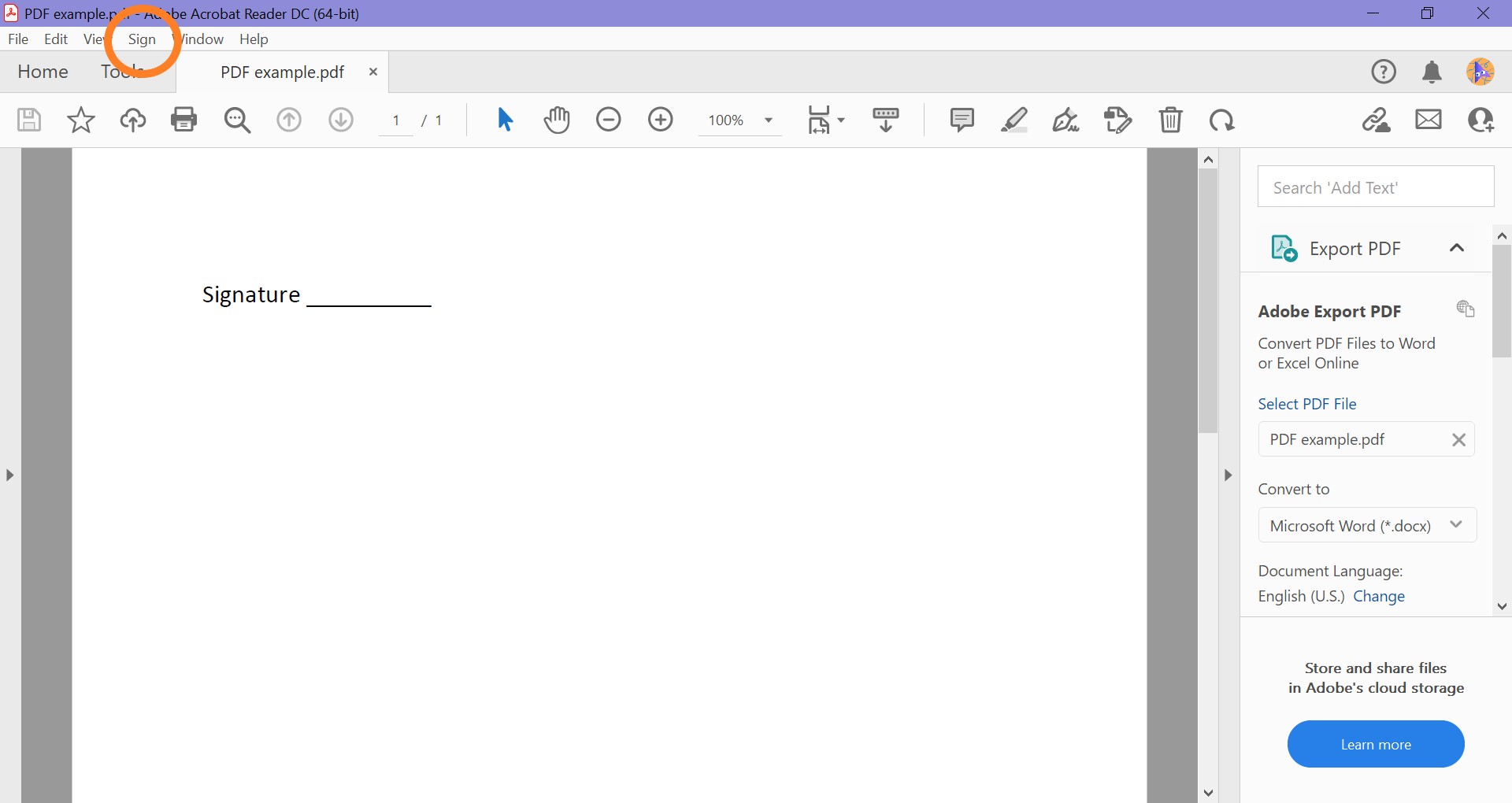
This can be found in the menu bar.
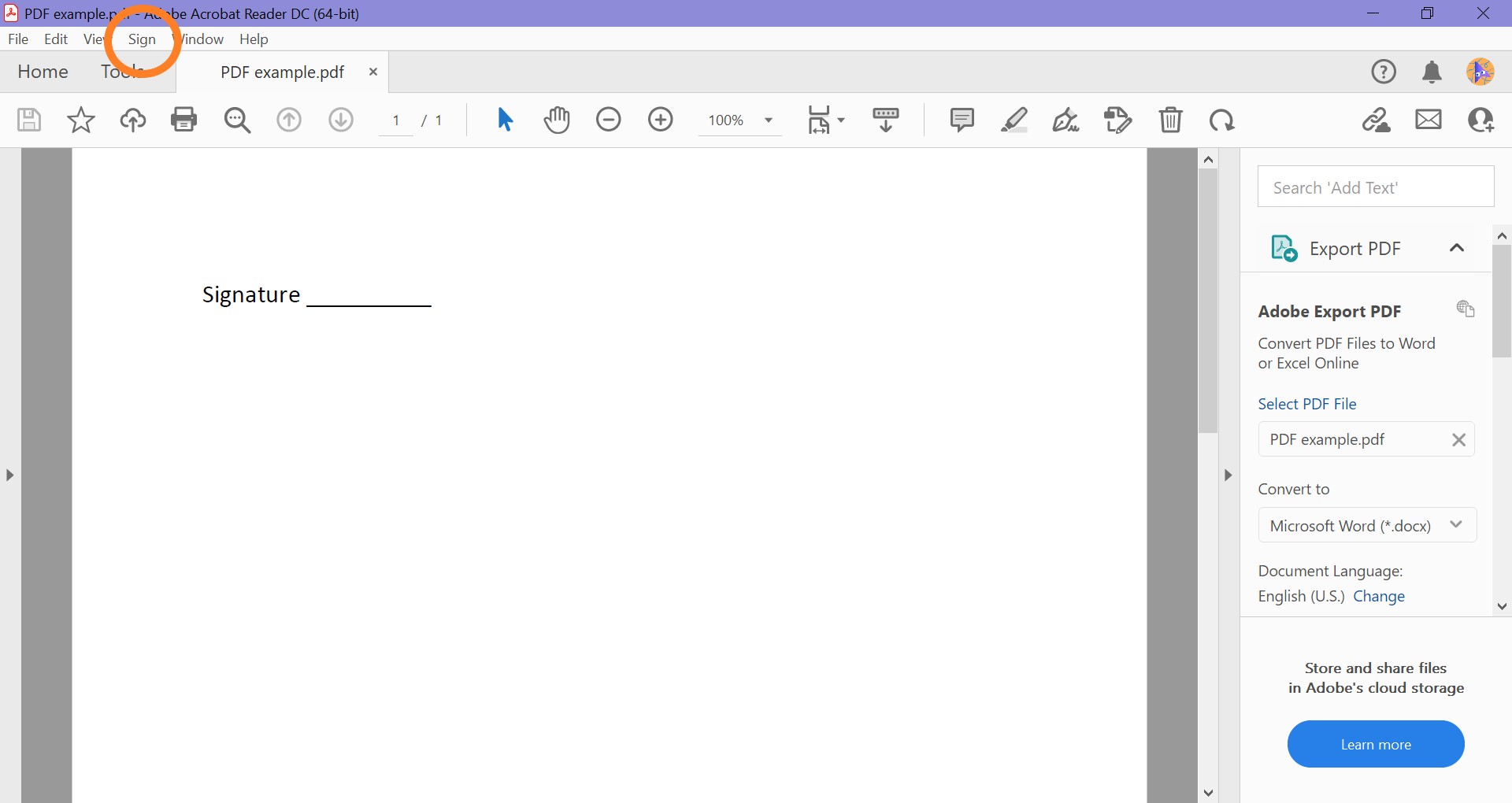
-
Step
3Select Fill & Sign
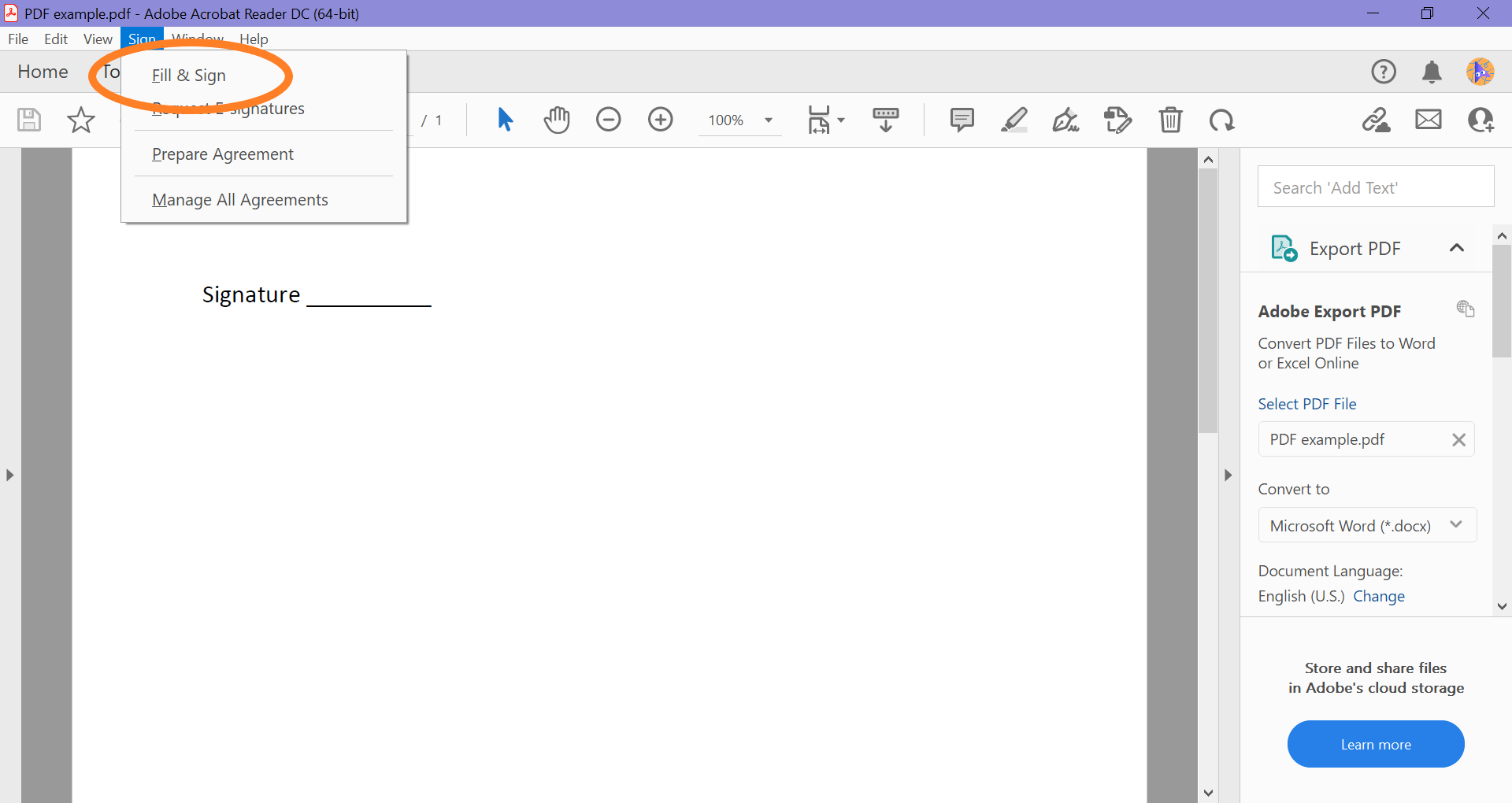
This should be the first option you see.
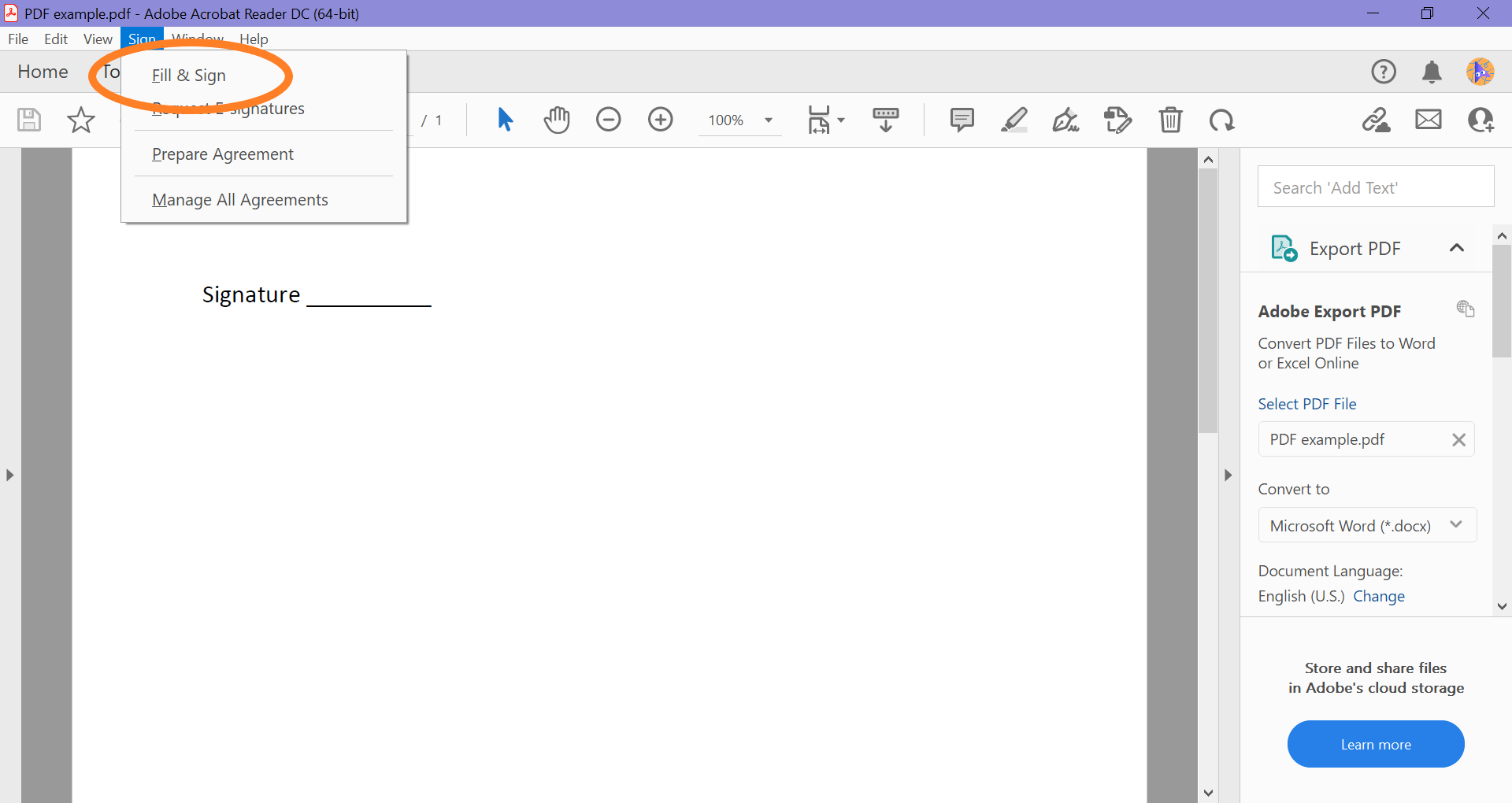
-
Step
4Click Sign Yourself
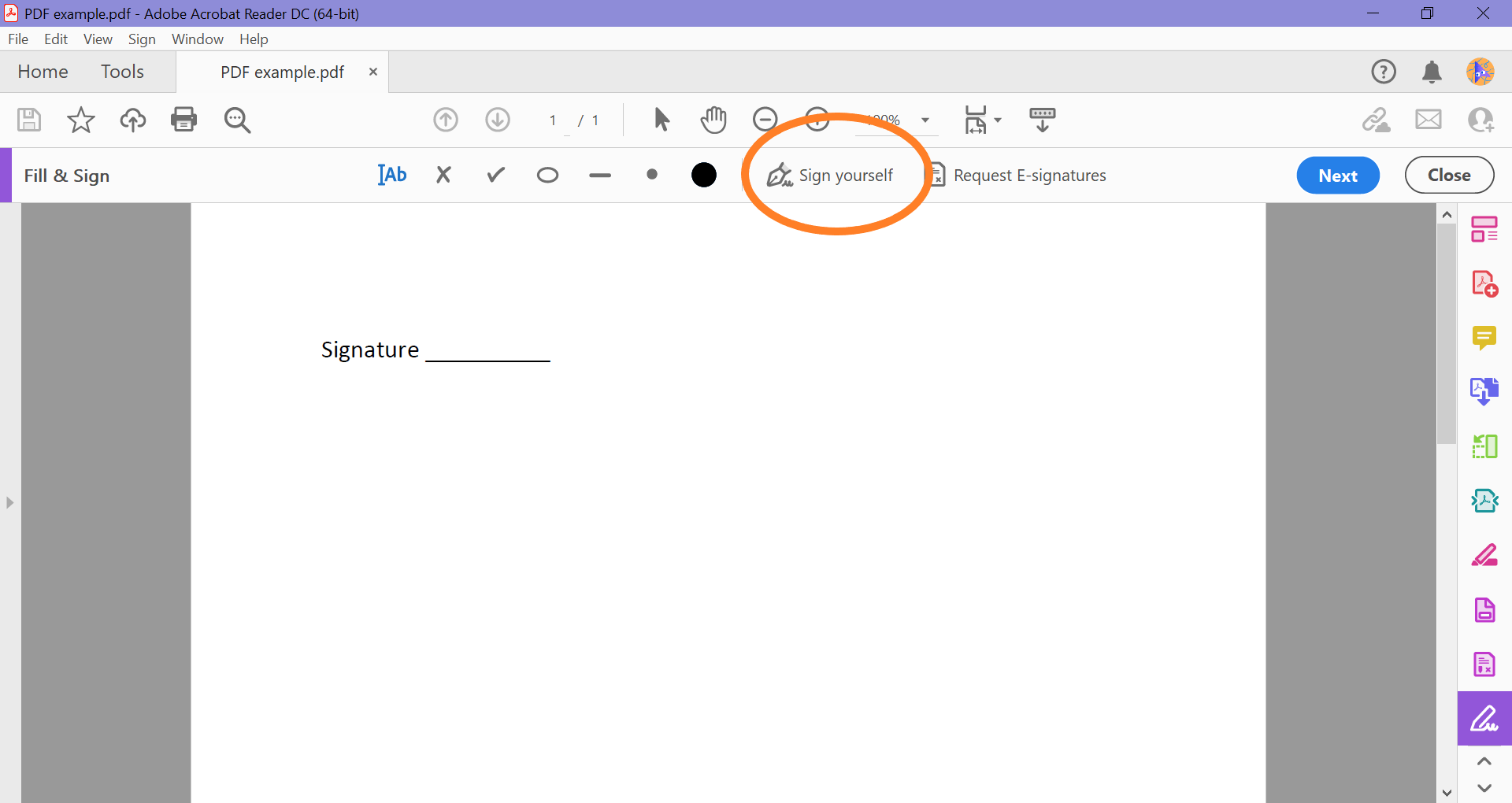
You can find the button in the Fill & Sign menu bar.
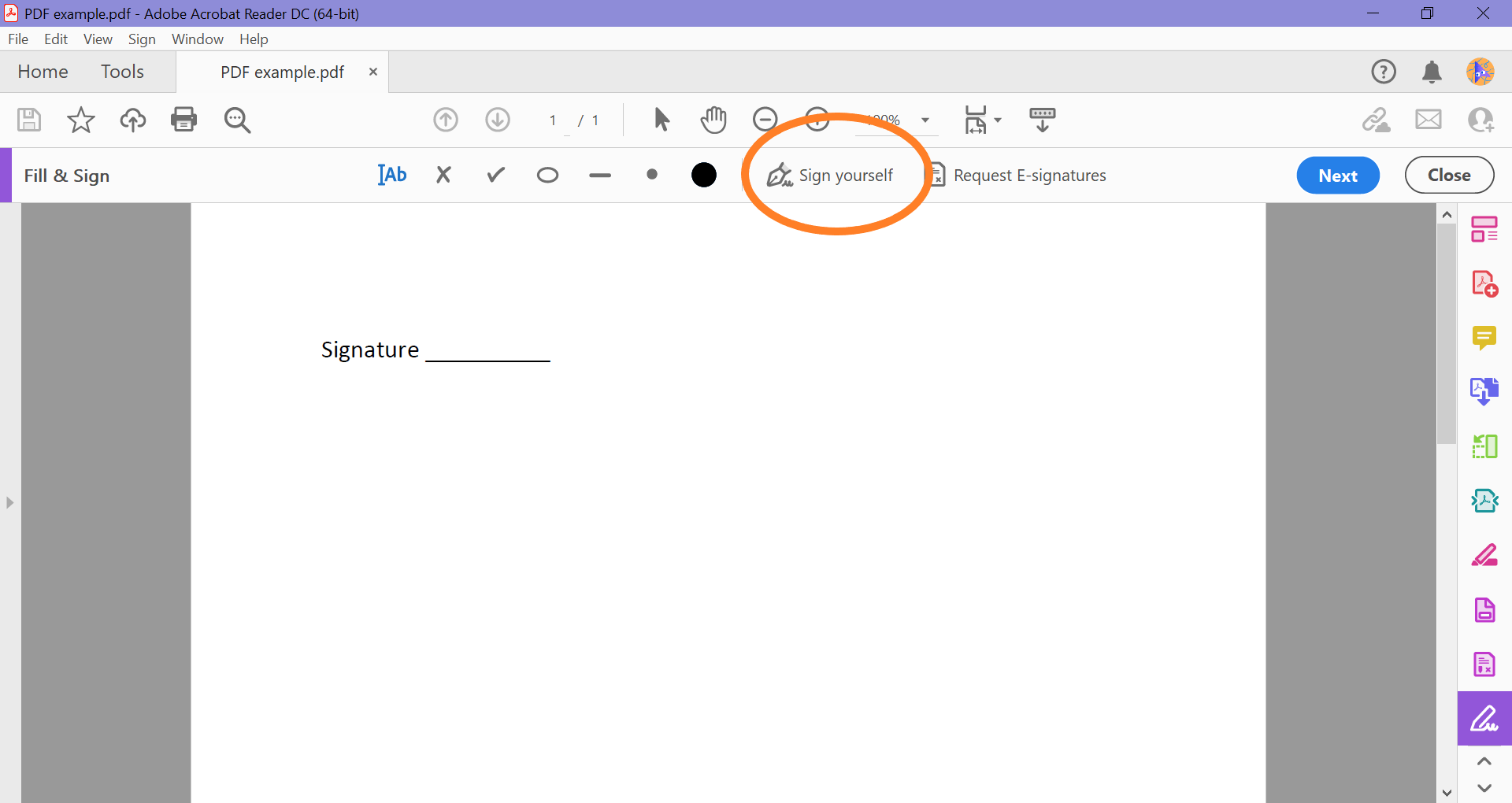
-
Step
5Click Add Signature
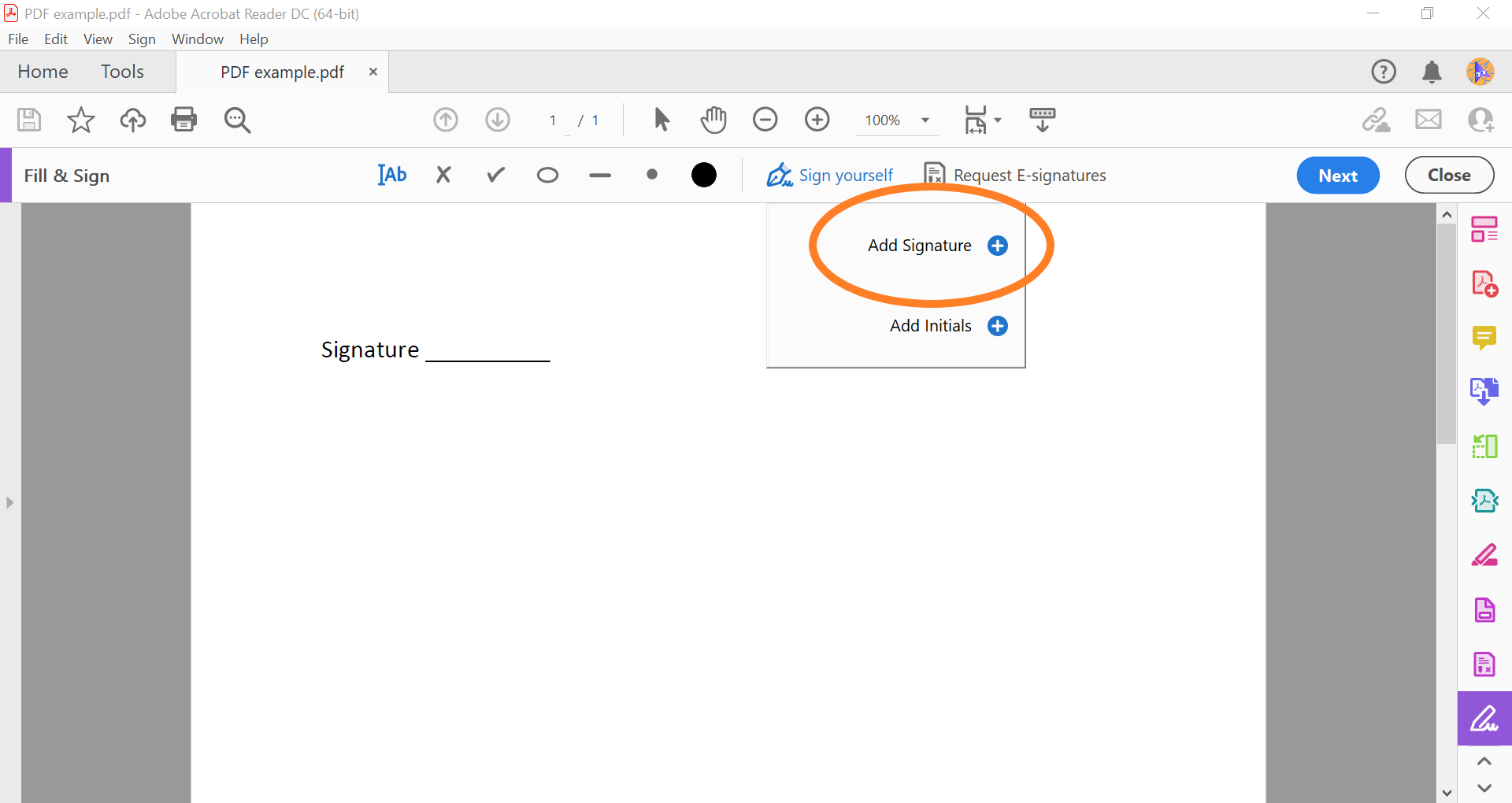
If you already have a signature saved, it will appear here.
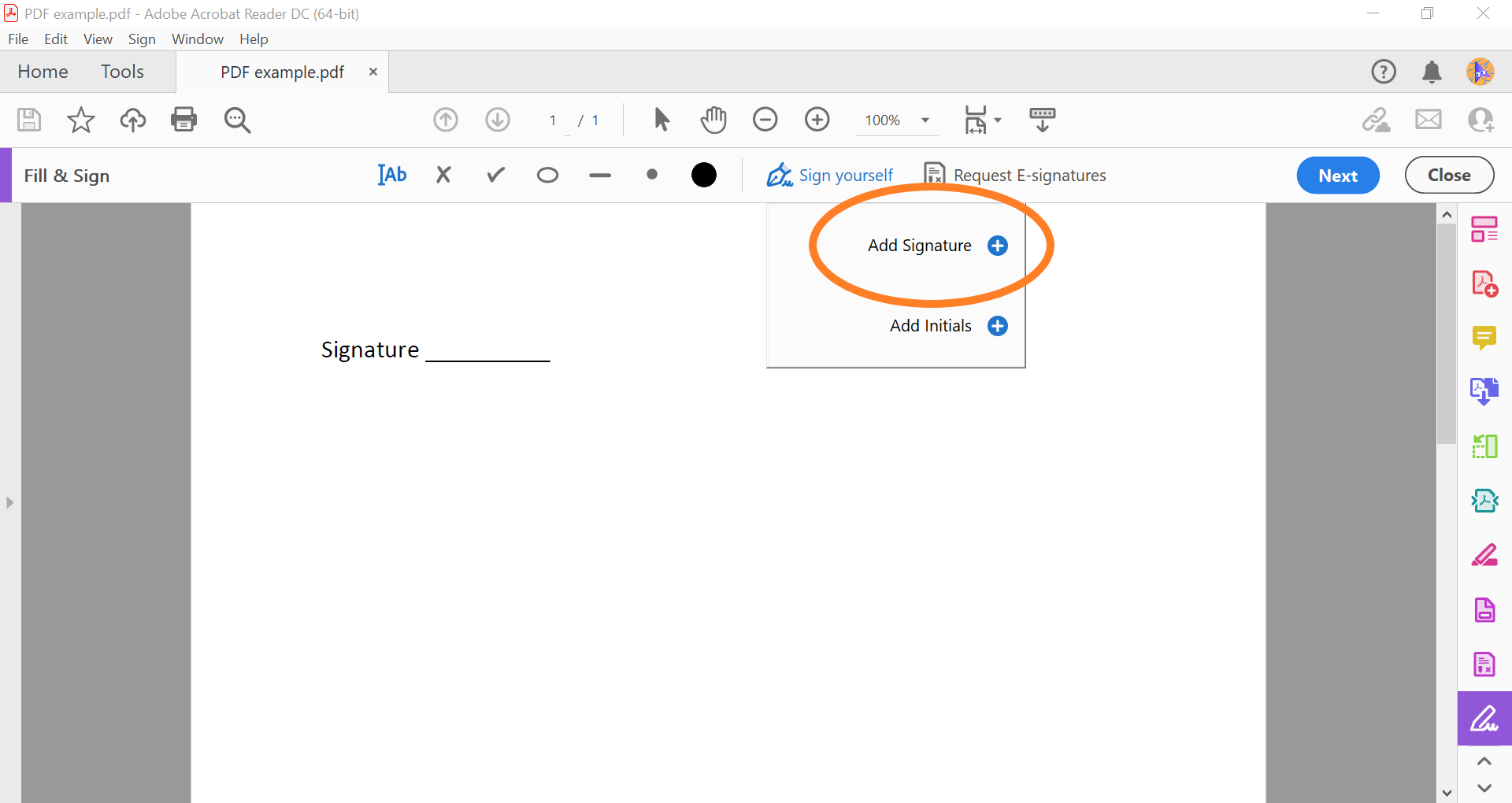
-
Step
6Type your name and choose a font
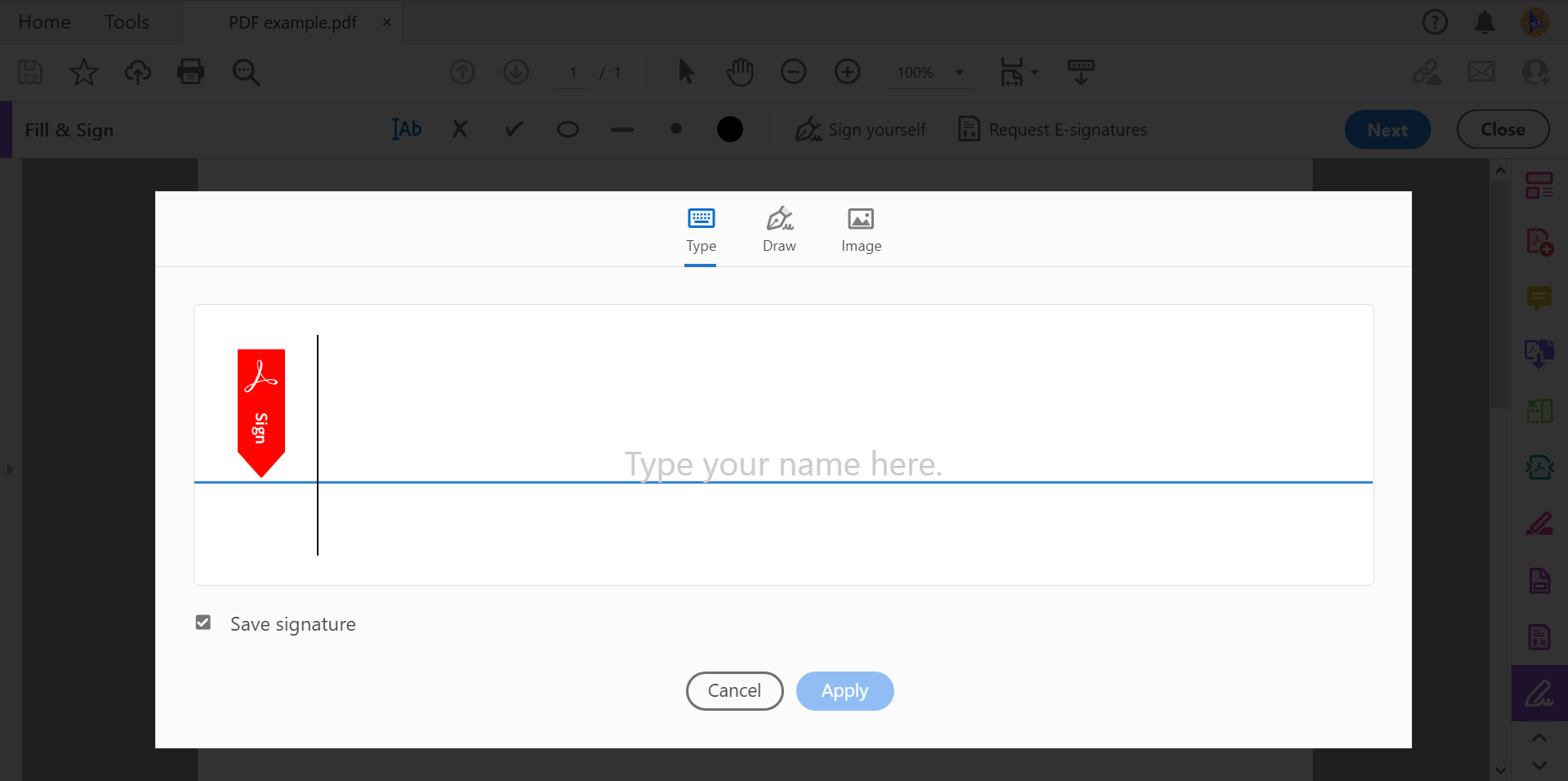
You can also click the draw icon at the top to write your signature by hand using your mouse, trackpad or touch screen.
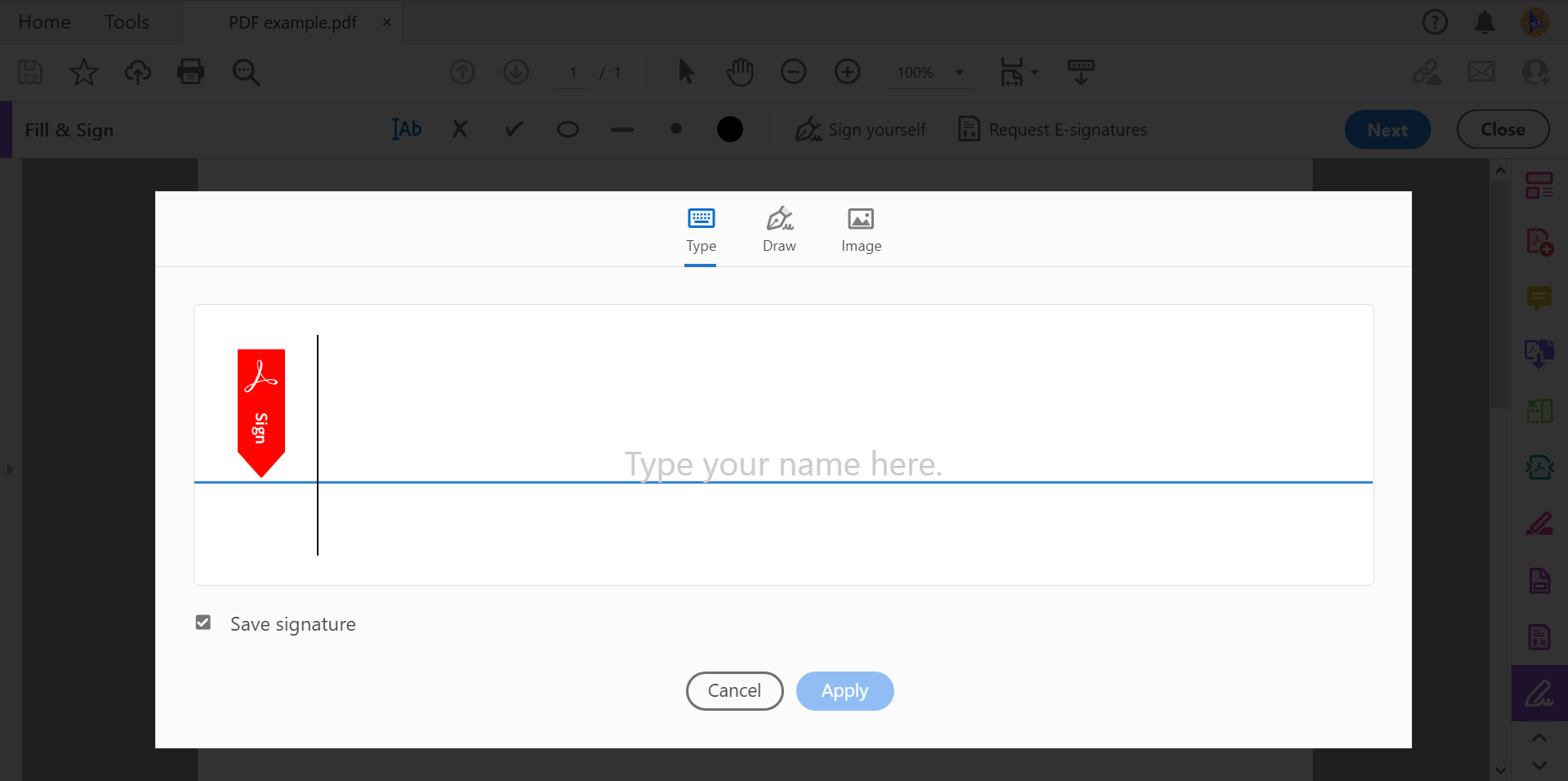
-
Step
7Hit Apply
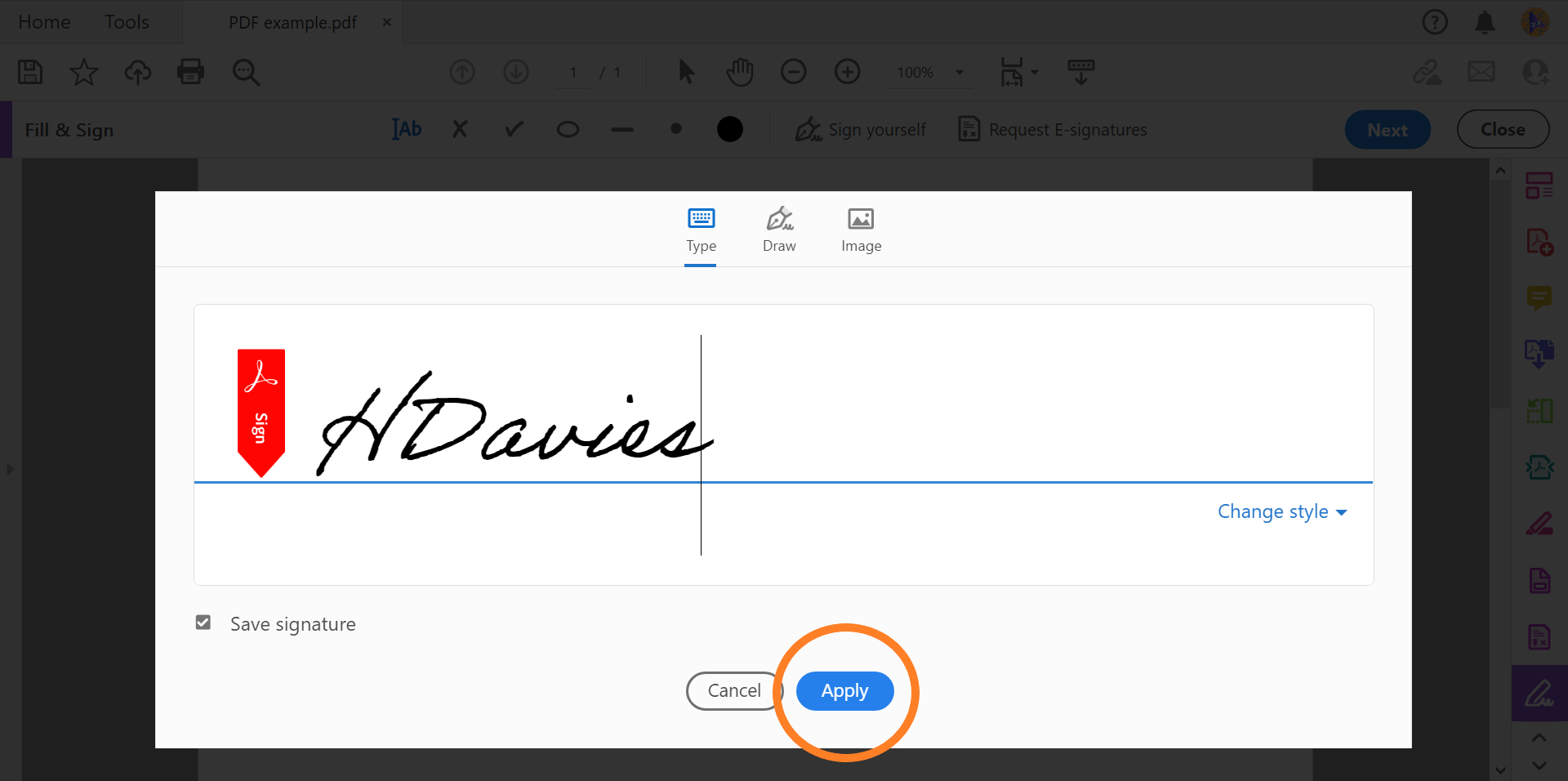
Make sure the Save Signature box is ticked if you want to save your signature to use when signing future documents.
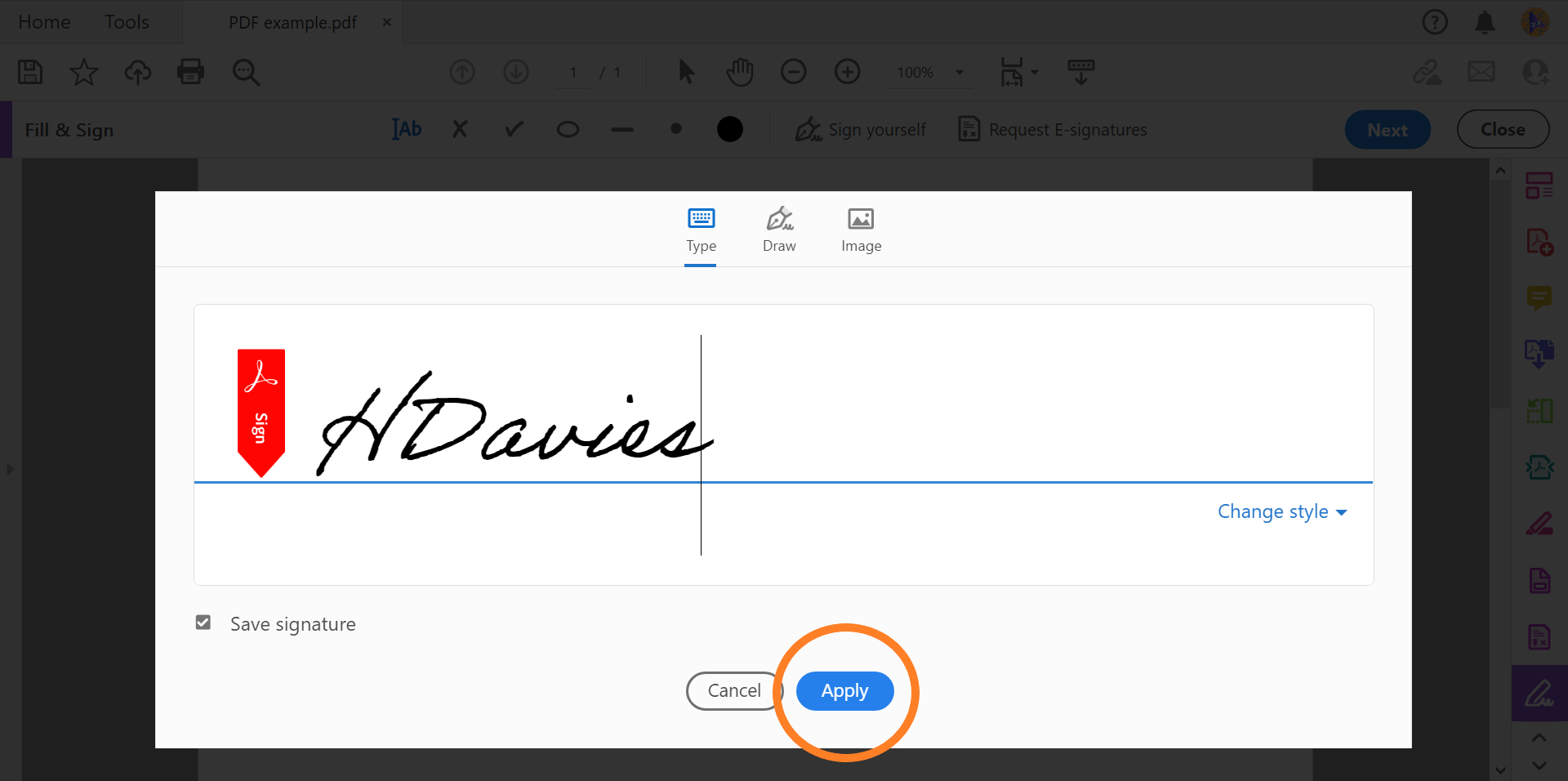
-
Step
8Click anywhere on the document to place your signature
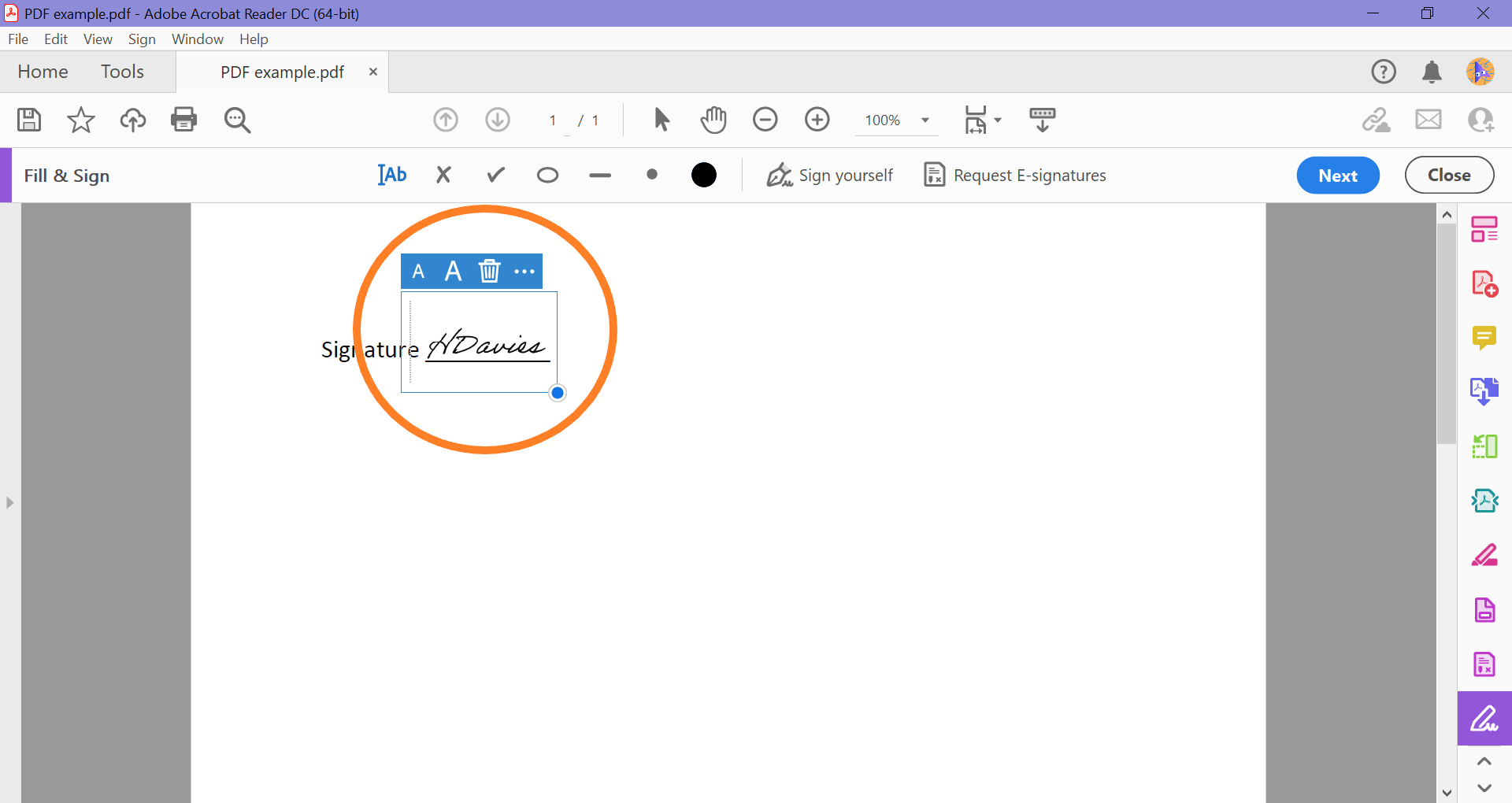
You can also adjust the size and position of your signature by clicking and dragging it.
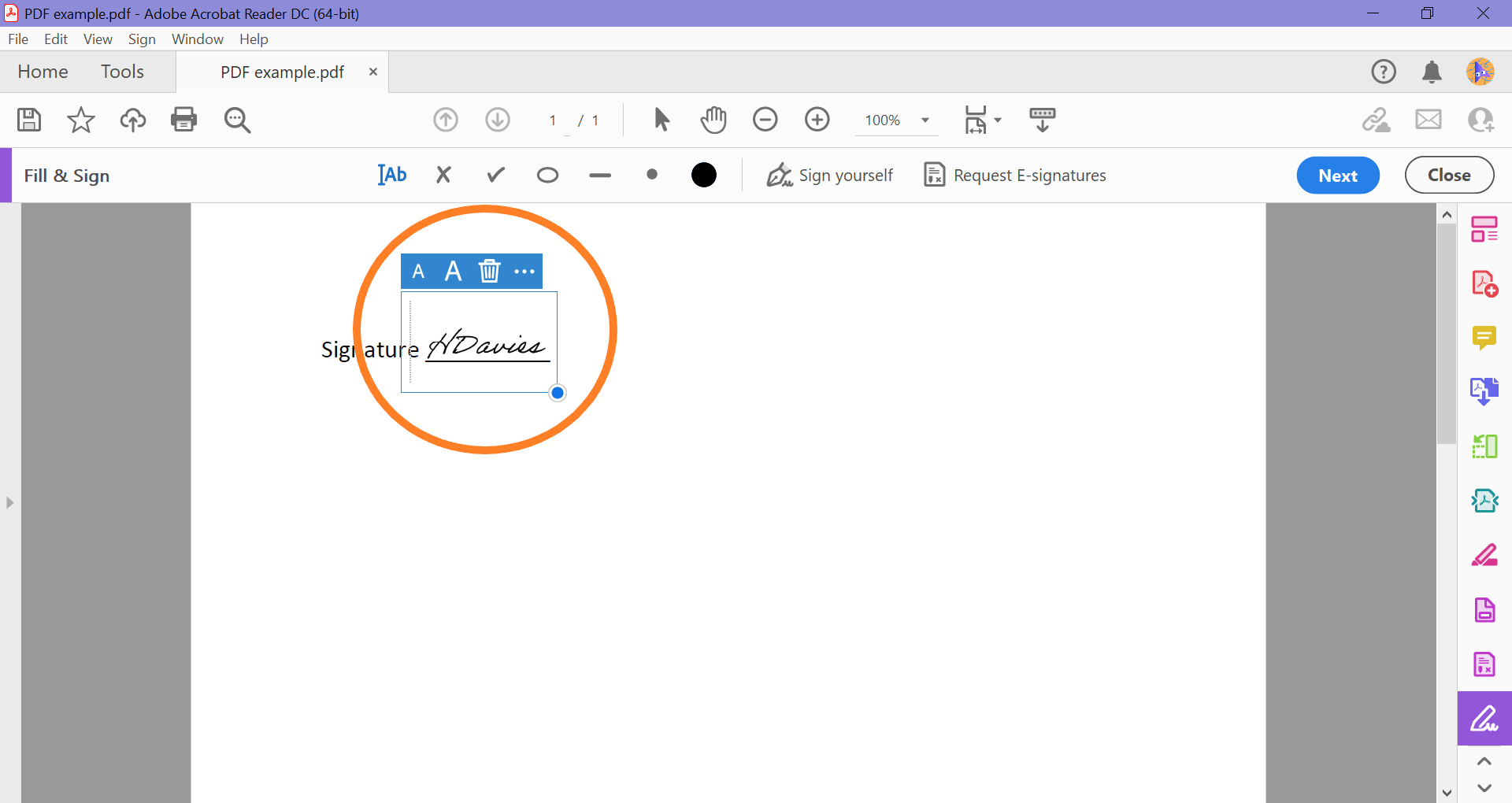
Troubleshooting
If you don’t want to use Adobe’s fonts, you can click the pen icon next to the word “Draw” to write your own signature by hand at step 6.
If you’re not interesting in installing any third-party signature, you can always sign documents using Microsoft Edge. However, you won’t be able to save them to use again.
To sign a document in Edge, simply right click on your PDF, click “Open with” and select the Edge browser. Then choose the “Draw” icon and use your trackpad, mouse or touch screen to sign the document.






