
If you want to change the language of Apple’s smart assistant, here’s how to do it on your iPhone.
Siri is a very useful tool for answering all your everyday queries, but what if you want to change its language? There are a few reasons why this might come up, including if it’s set to the wrong language or if you’d like to practice speaking ang listening in another that you speak or are learning speak, and so if this describes you, just follow our simple step-by-step guide below.
What we used
- We used the iPhone 13, but you can use any iPhone
The Short Version
- Open the Settings app
- Scroll to Siri & Voice
- Tap on Language
- Select your preferred language from the list
How to change Siri’s language: Step-by-step
-
Step
1Open the Settings app
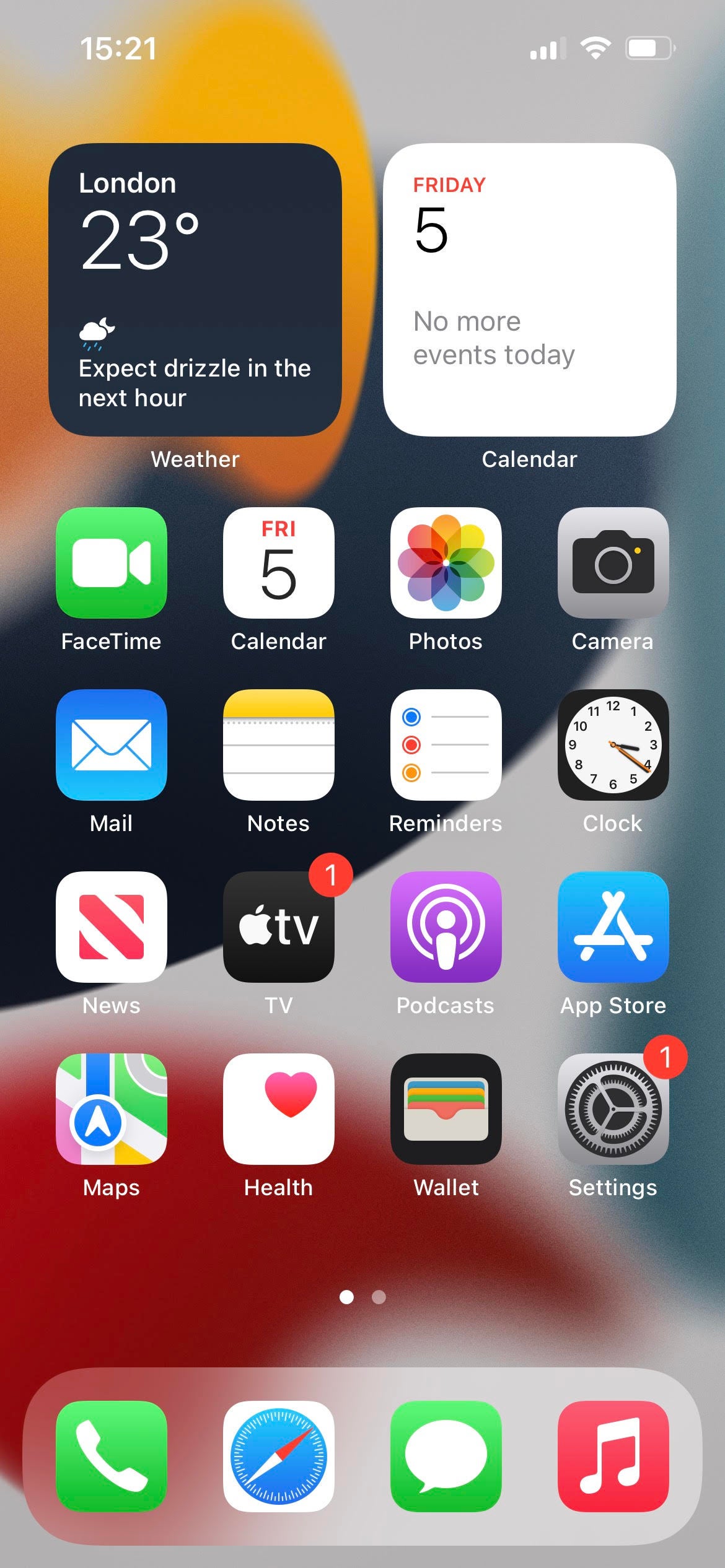
Start by opening your phone’s Settings app, which is the one that has an icon like a mechanical cog.
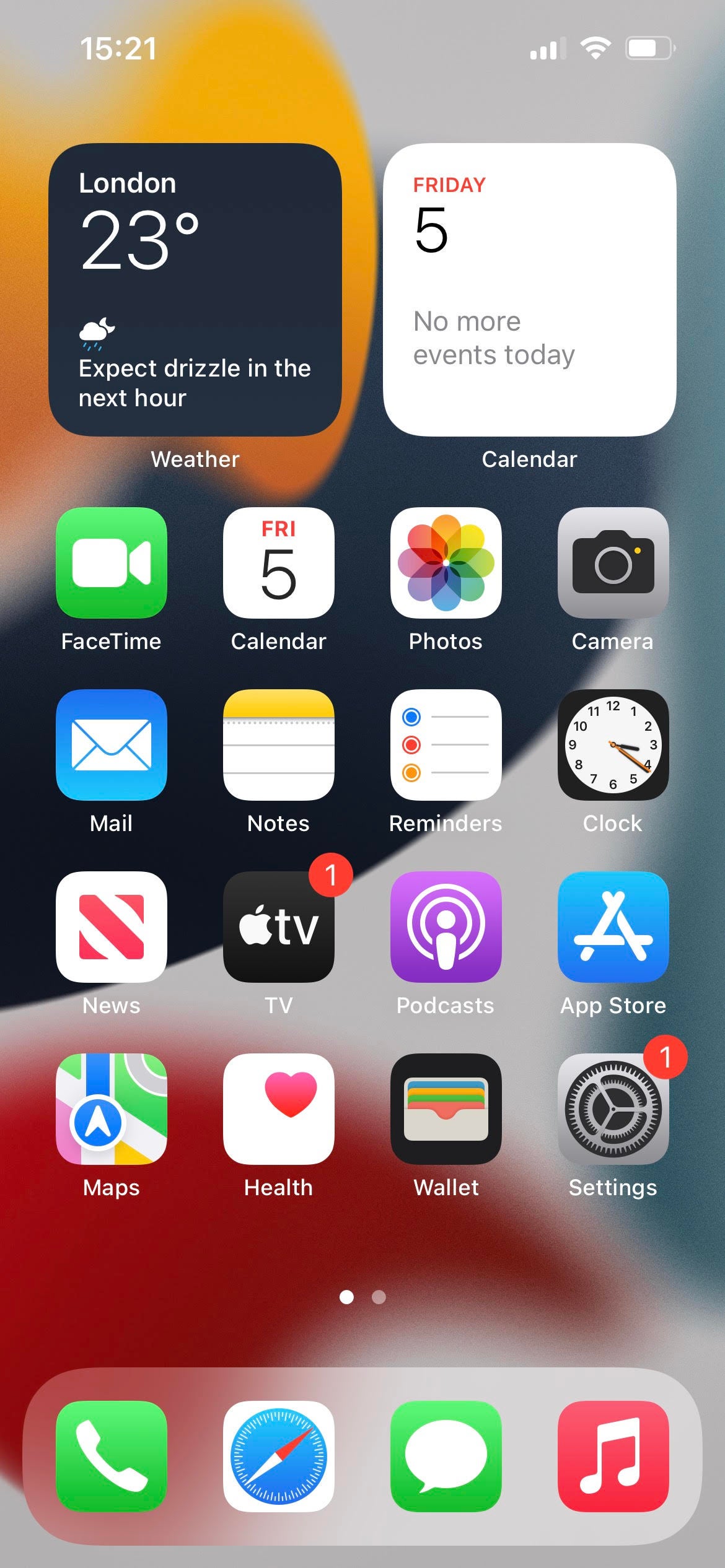
-
Step
2Scroll to Siri & Voice
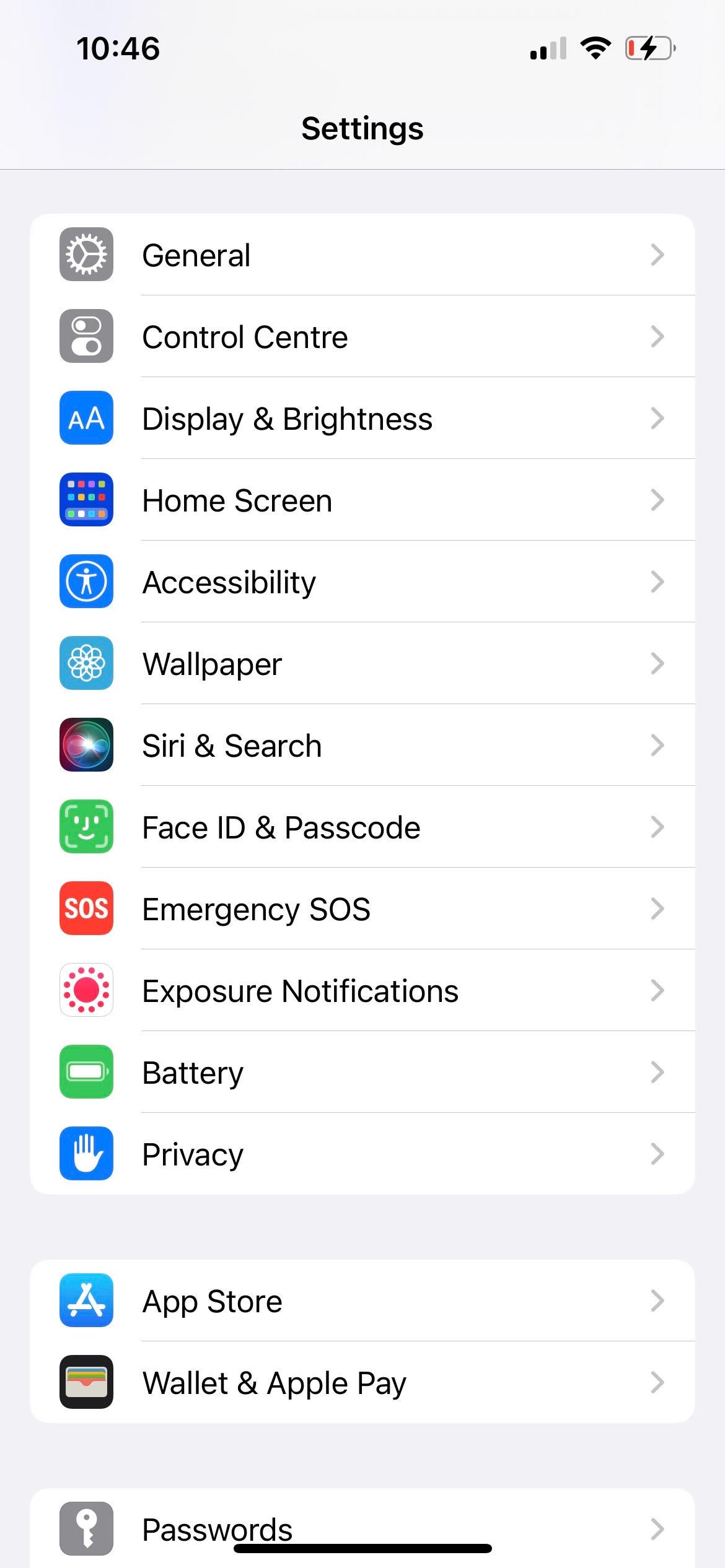
In the Settings menu, scroll down until you see Siri & Voice, and tap on this option.
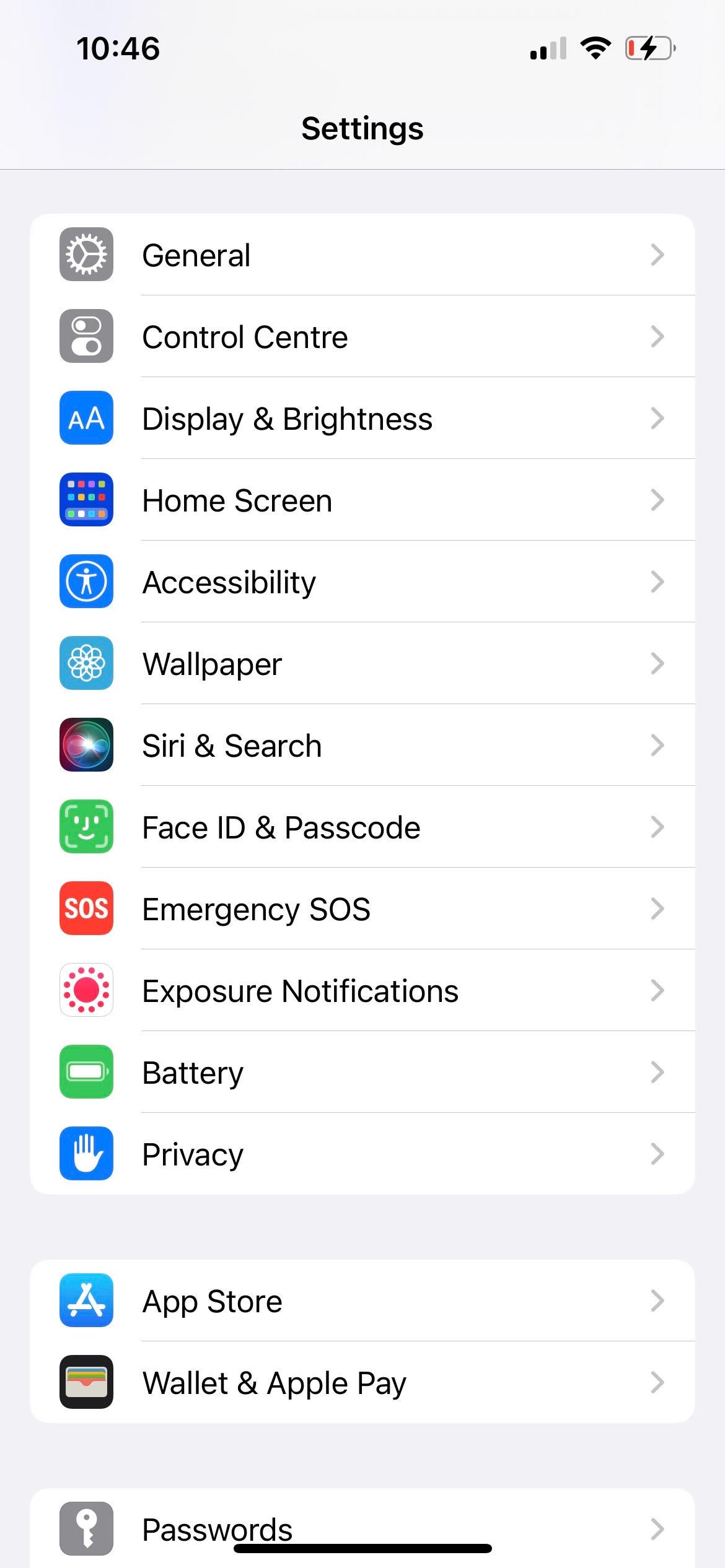
-
Step
3Tap on Language
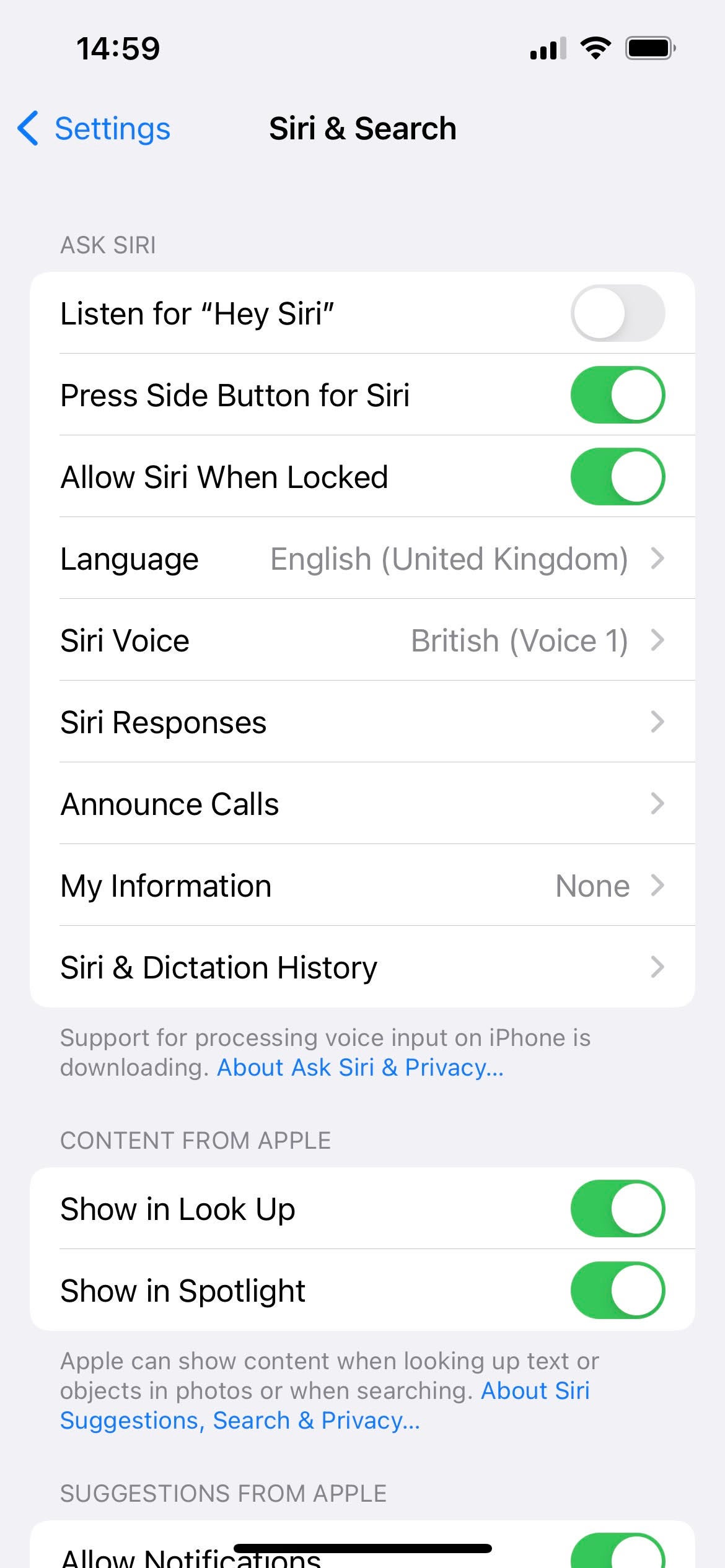
In this menu, simply select Language from the available options.
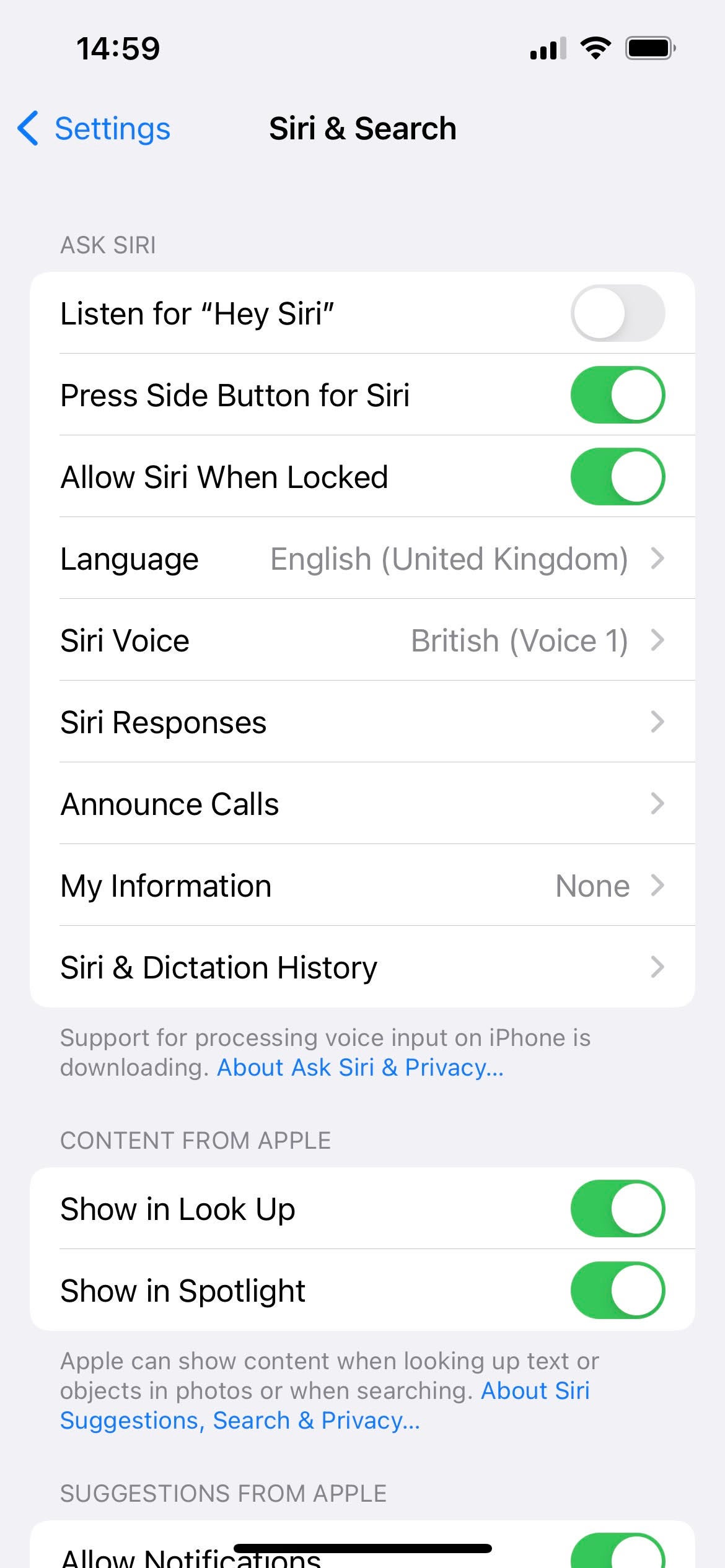
-
Step
4Select your preferred language from the list
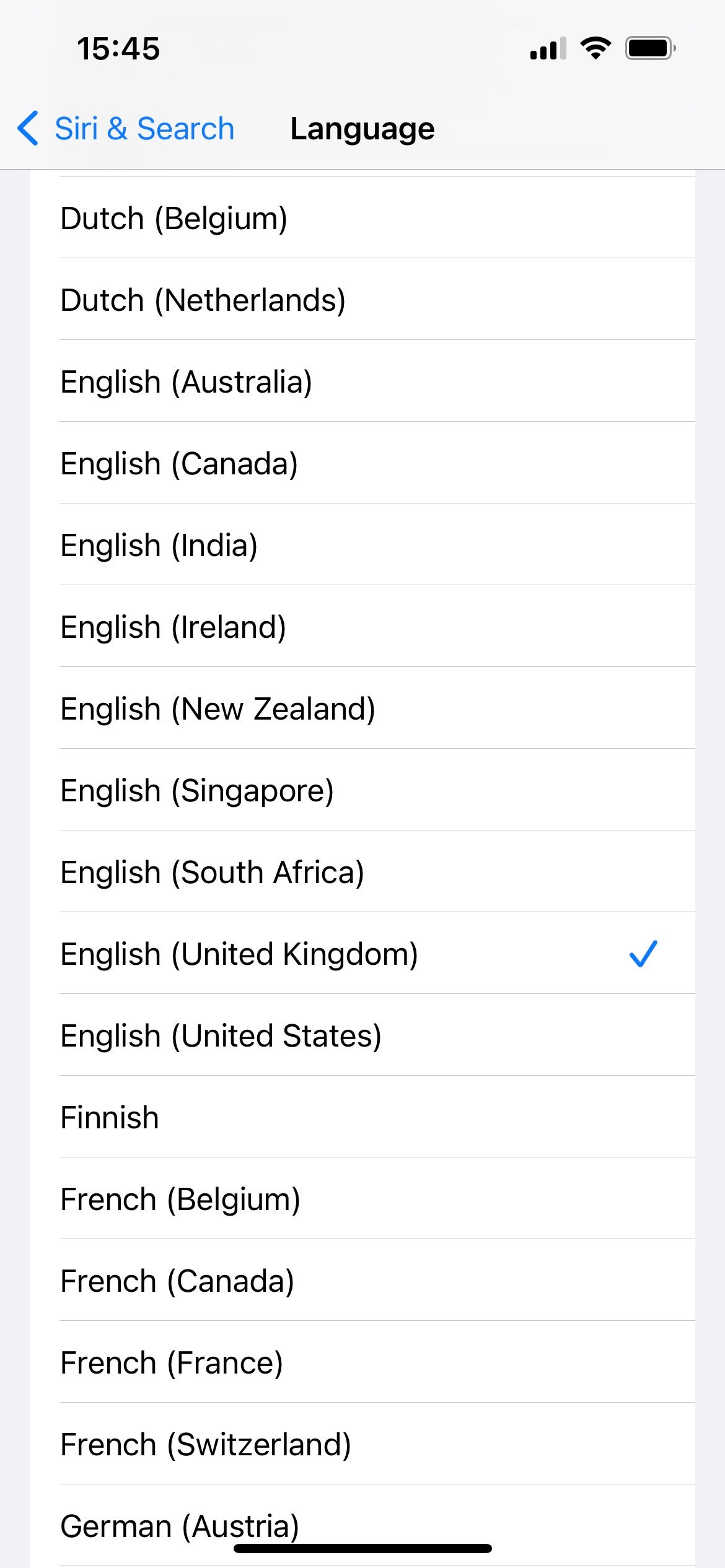
Now you should be greeted with a long list of different languages; make your preference, and confirm it.
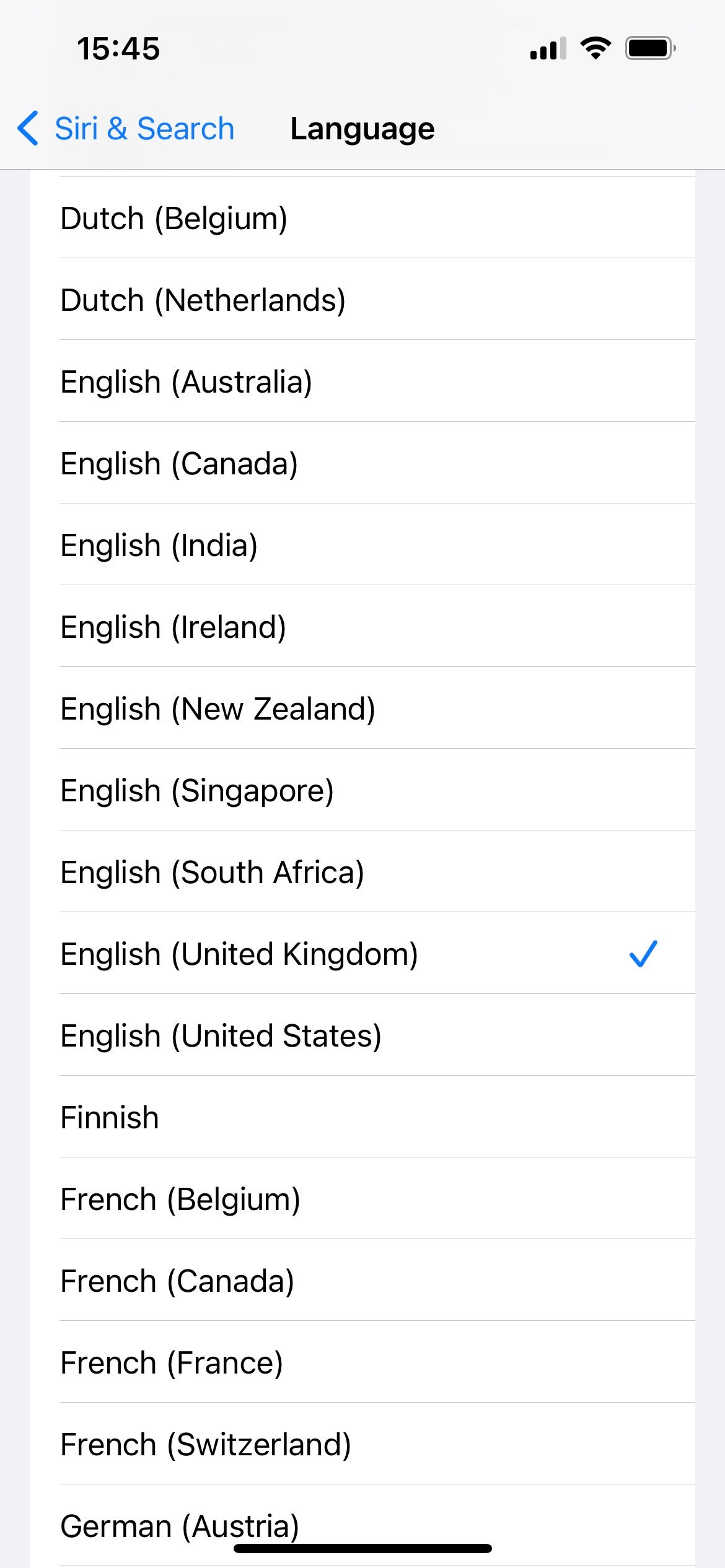
FAQs
As mentioned in the intro, the language that Siri is set on may be one that’s unknown or unfamiliar to you, or you might want to practice speaking a different language to Siri. Equally these apply to someone who you’re with who might want to make use of the voice assistant.
Simply follow this guide but select the previously-chosen language as your preference at the last stage.






