With just a few taps, you can set up Personalized Spatial Audio—or personalized 3D audio—in iOS 16. The feature is not only available for the new AirPods Pro 2, but also for the AirPods Max and the old AirPods Pro. NextPit shows you how to activate the feature and use it correctly.
The good news: You don’t necessarily need a whole new iPhone. Apple also brings Personalized Spatial Audio or Personalized 3D Audio to older iPhones with iOS 16. According to the manufacturer, it works with every iPhone model that gets iOS 16—even with the iPhone 8 (Plus).
There is also broad support for the headphones. In addition to the newly introduced AirPods Pro 2, Personalized Spatial Audio also supports the old AirPods Pro, the AirPods 3, the AirPods Max and the Beats Fit Pro.
What is personalized Spacial Audio anyway?
Headphones have always had a challenge: the sound that arrives at your eardrum is massively different from the sound that is actually produced by the sound source. The sound waves are refracted at your auricle and your head. From these refractions, your brain can precisely determine the direction and distance of the sound source.
However, this factor does not apply to headphones, because the sound source is located directly in or on the ear. The solution is the so-called HRTF, the Head-Related Transfer Function. This HRTF is a mathematical model of what your head and ear do with the sound, and ensures a more realistic reproduction. The challenge, however, is that every head and ear is different.
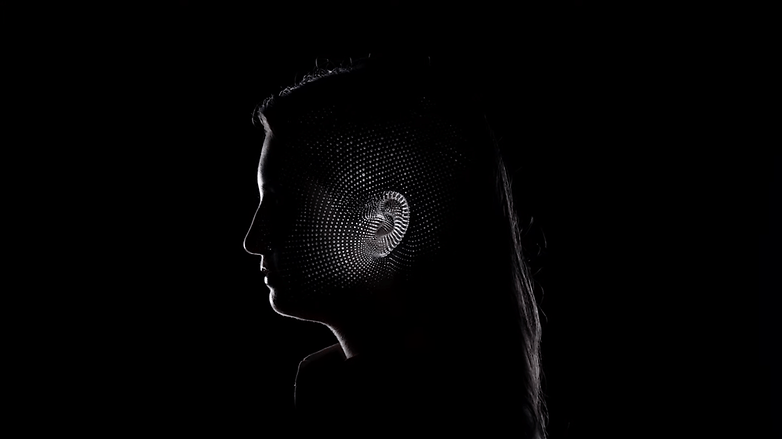
So instead of applying an HRTF to the sound for the average ear and head, Apple lets you scan your head with iOS 16—and create your own personal Head-Related Transfer Function.
How to activate personalized Spatial Audio
Setting up Personalized Spatial Audio takes just two minutes. You can find the option in iOS 16 in the settings of your headphones paired with the iPhone.
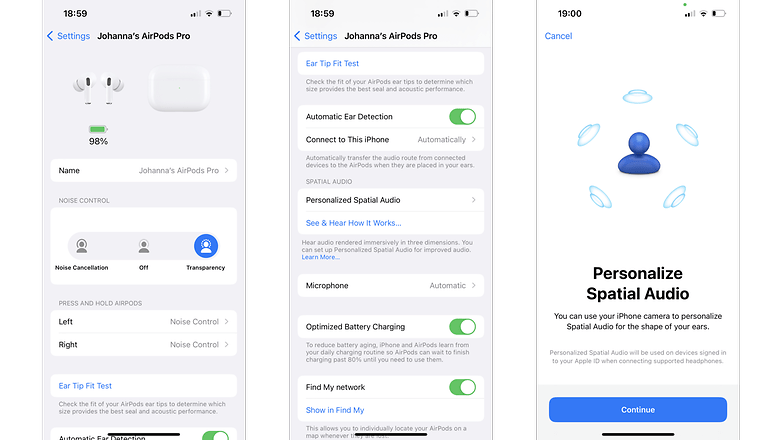
Simply scroll down here until you find “personalized spatial audio”. Tap on the option with your finger to start the setup. Afterwards, you simply follow the instructions of iOS 16.
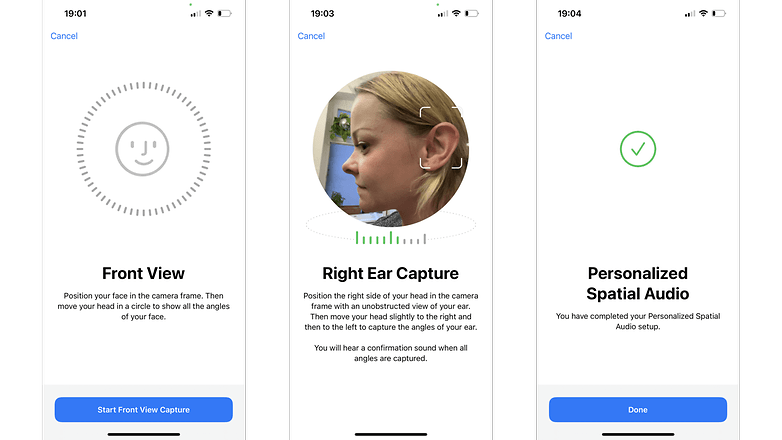
Our first impression: It definitely sounds different! A bit more spacious, and the ANC seems to work better somehow, too. Of course, how big the difference is also depends on how different your ear is from the standard ear in the standard HRTF.
Finally, after you set up the personalized Spacial Audio, we’d like to know if you notice a difference from before, and if so, how is it noticeable? We look forward to your comments!






