
One of the best things about the HDMI standard is the Consumer Electronics Control (HDMI-CEC), which lets different devices control each other. This can be as simple as having a TV turn on with your Blu-ray player and set itself to the right channel, or using HDMI Arc to send sound from the TV to a soundbar. As good as it sounds, if you have a problem with HDMI ARC and CEC not working, then you’ve come to the right place. Here’s what you need to know.
First, it’s worth explaining that all HDMI-CEC is a standard of sorts, manufacturers have implemented it in slightly different ways. The system is also very finicky about which devices are connected first, and in which order they’re connected in. If you’re having trouble getting all of the features working, we’ll show you what to do – including getting CEC to work – so that your TV will turn on and off automatically, and troubleshooting HDMI ARC to make it work all of the time.
What we used
We tested these steps on multiple TVs and soundbars, including the Sonos Arc.
The short version
- Turn on HDMI-CEC
- Replug everything
- Fix HDMI ARC
- Check the audio formats you’re using
- Reboot if you’re not getting the right sound
-
Step
1Turn on HDMI-CEC
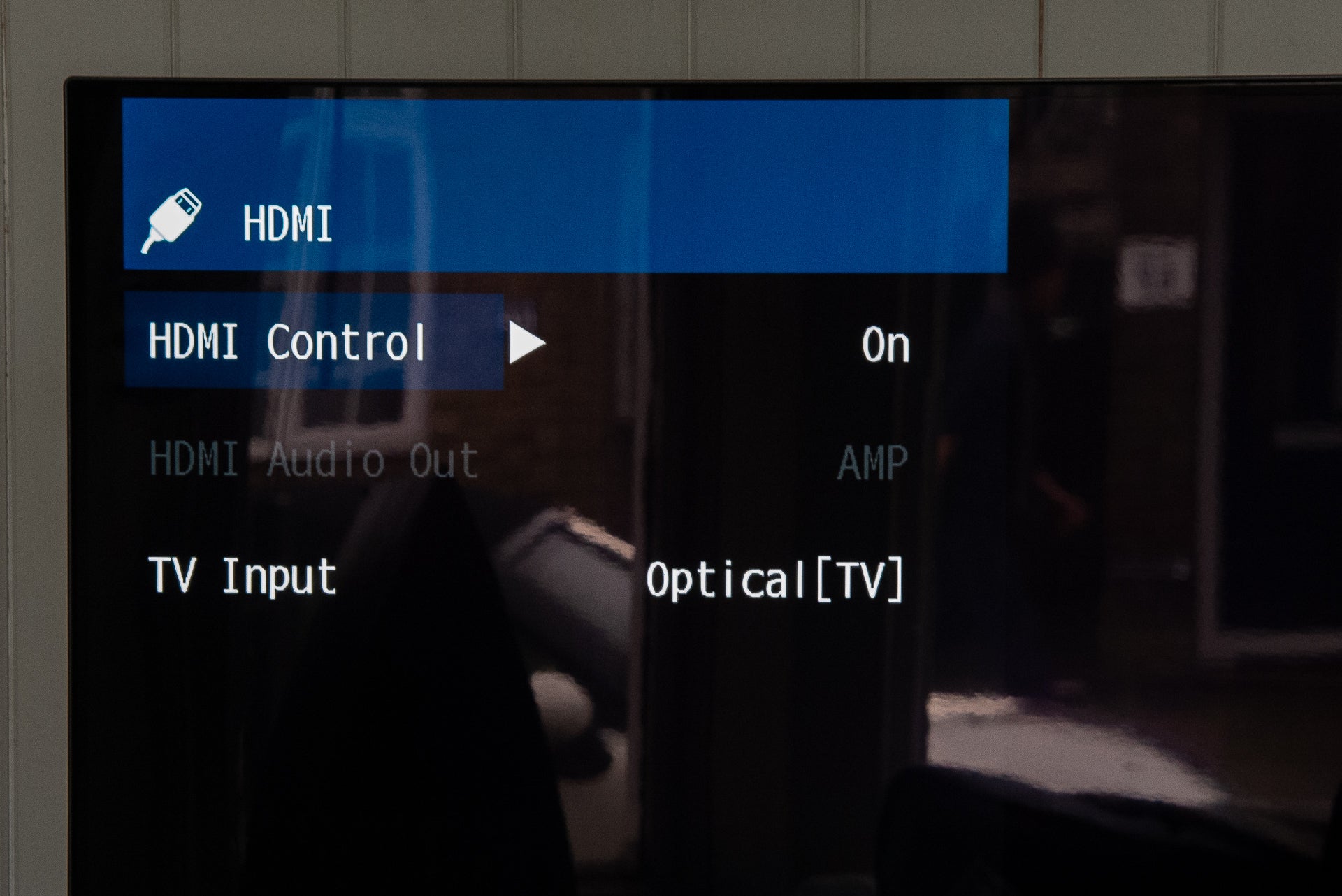
HDMI-CEC has to be enabled on all devices. What makes this harder is that devices all call this something slightly different. For example, Sky Q calls the setting HDMI control, LG calls it Simplink, Samsung calls it Anynet+, Sony calls it Bravia Sync, and Panasonic calls it VIERA Link or EZ-Sync.
That makes things a little more complicated, but you just need to look in the settings menu for the HDMI options and you should find the right control. It’s important to enable HDMI-CEC for all devices, including soundbars, TVs, set-top boxes and Blu-ray players.
If you had HDMI-CEC disabled on any devices, then this could be your problem. However, if the setting was enabled on everything (or you enabled the settings) and HDMI-CEC isn’t working, then you need to jump to step 2.
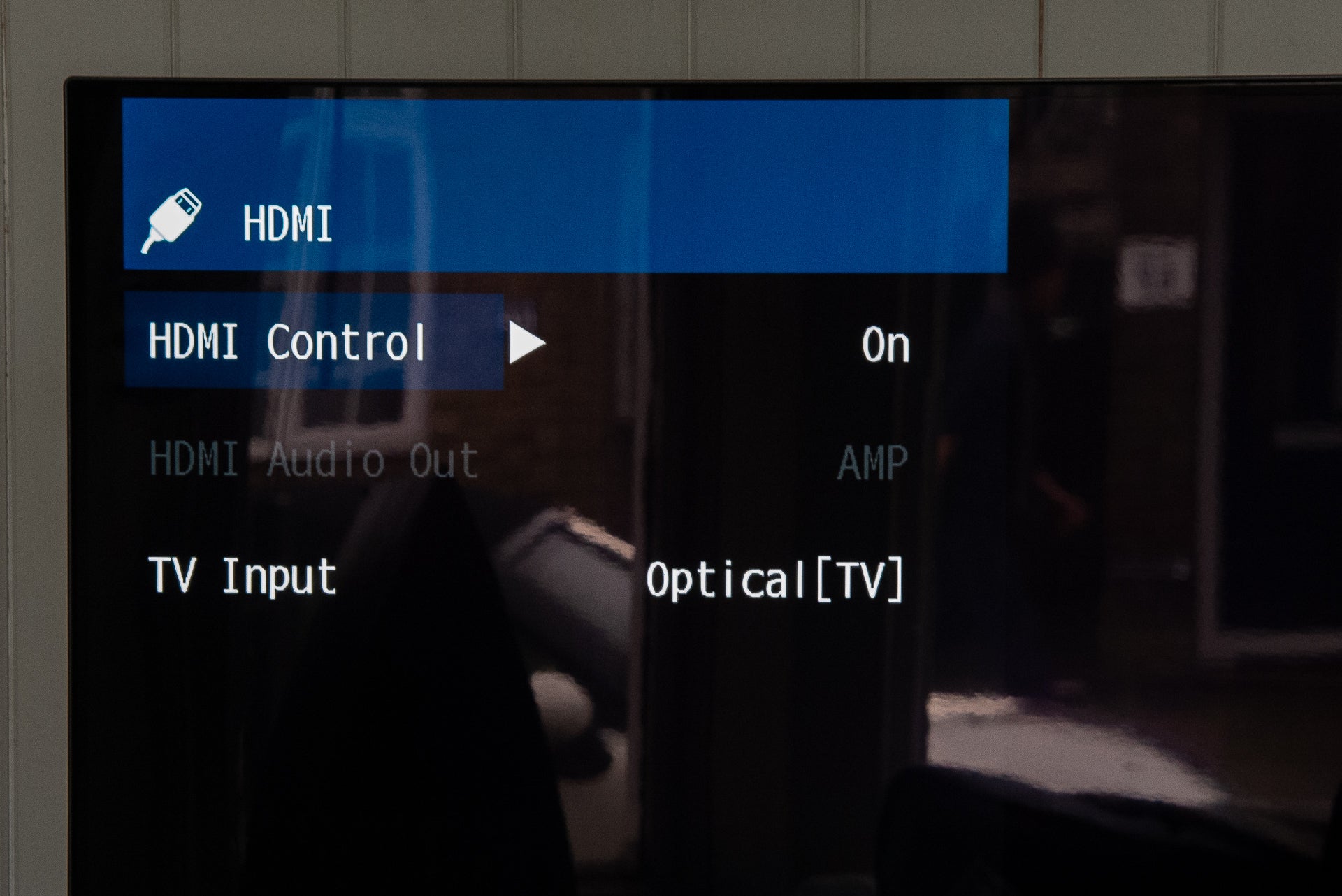
-
Step
2Replug everything

HDMI-CEC is really finicky about the order that devices are plugged in, as this affects the handshake that makes the system work. Where HDMI-CEC isn’t working properly, you need to turn everything off at the plug and remove all HDMI cables from your TV.
Next, turn your TV on first. Then, if you have any external sound devices (soundbar or AV amp), you need to plug these into an HDMI port on your TV first, and then power them on. Next, plug in a set-top box, such as Sky Q, via HDMI and power it on. Finally, follow up with media players and Blu-ray players.
This should make HDMI-CEC work properly, so turning on Sky Q, for example, will turn on the TV and set it to the right channel. However, don’t be surprised if turning off a set-top box leaves the TV on, as this is often the case.

-
Step
3Fix HDMI ARC
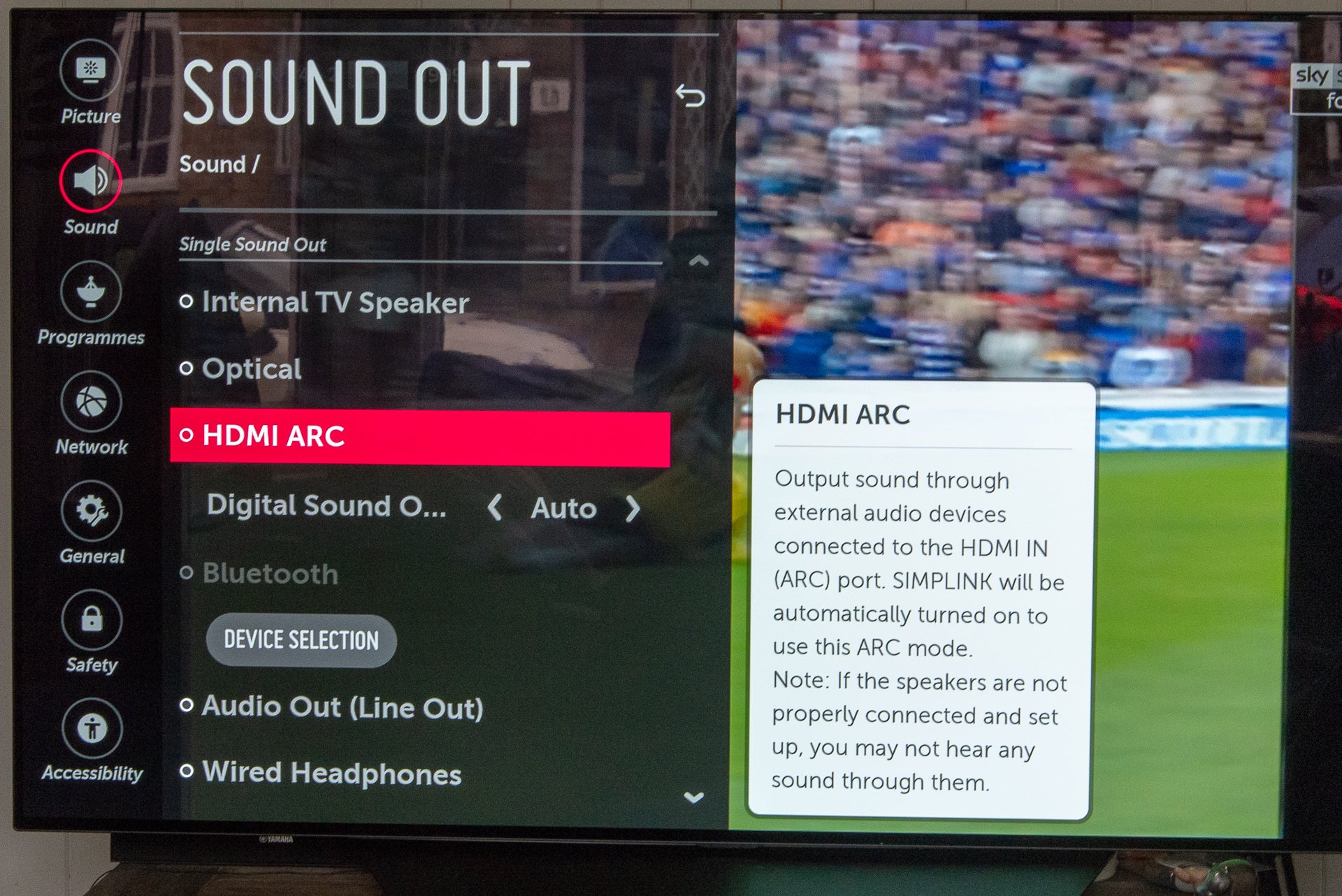
The HDMI Audio Return Channel (ARC) is a subset of the HDMI-CEC standard, and lets the TV send audio over an HDMI cable to a soundbar or AV receiver. If you’re not getting any sound this way, then you should, first of all, follow step two above. Next, you need to set your TV to use HDMI arc, which will automatically send audio to your soundbar.
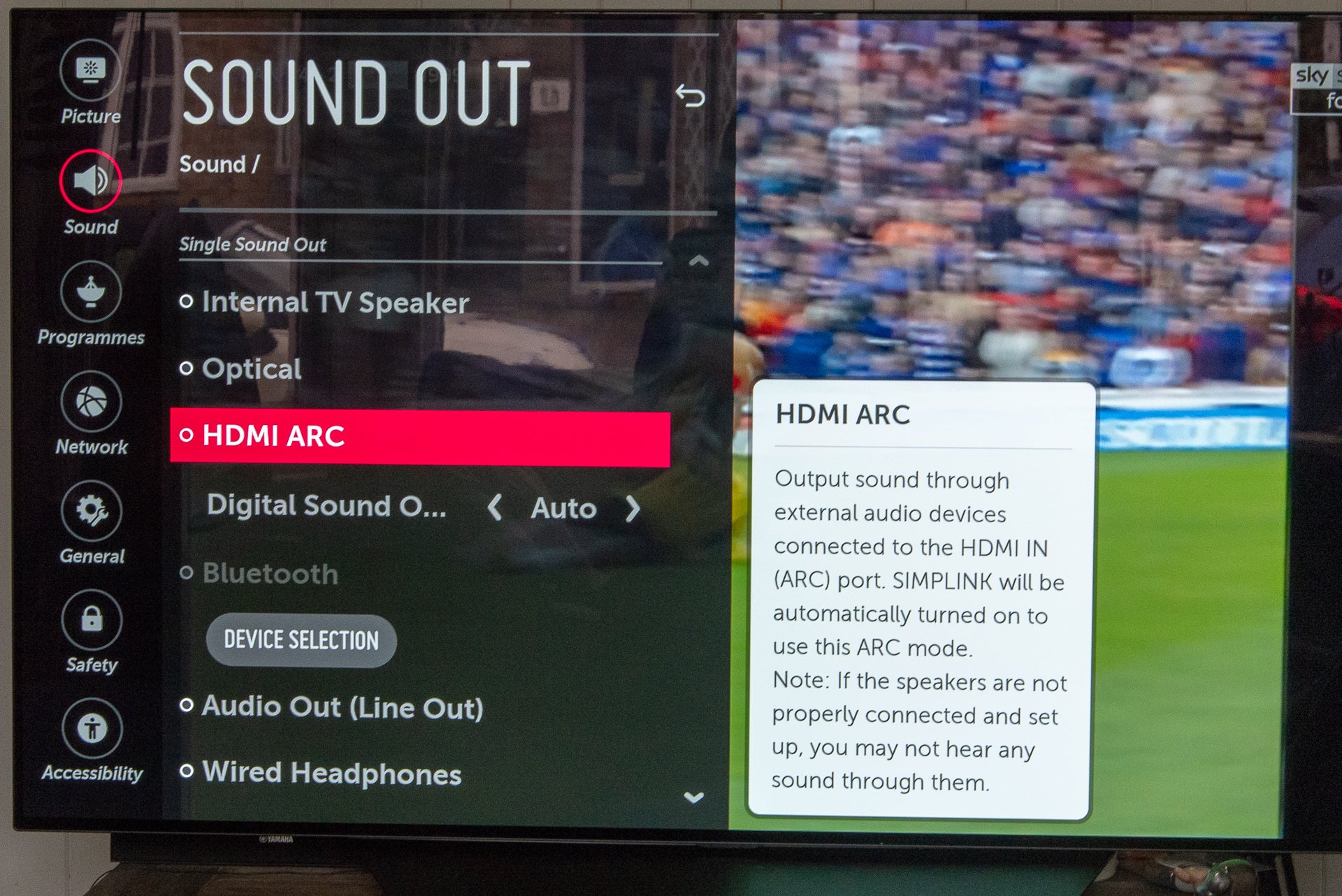
-
Step
4Check the audio formats you’re using
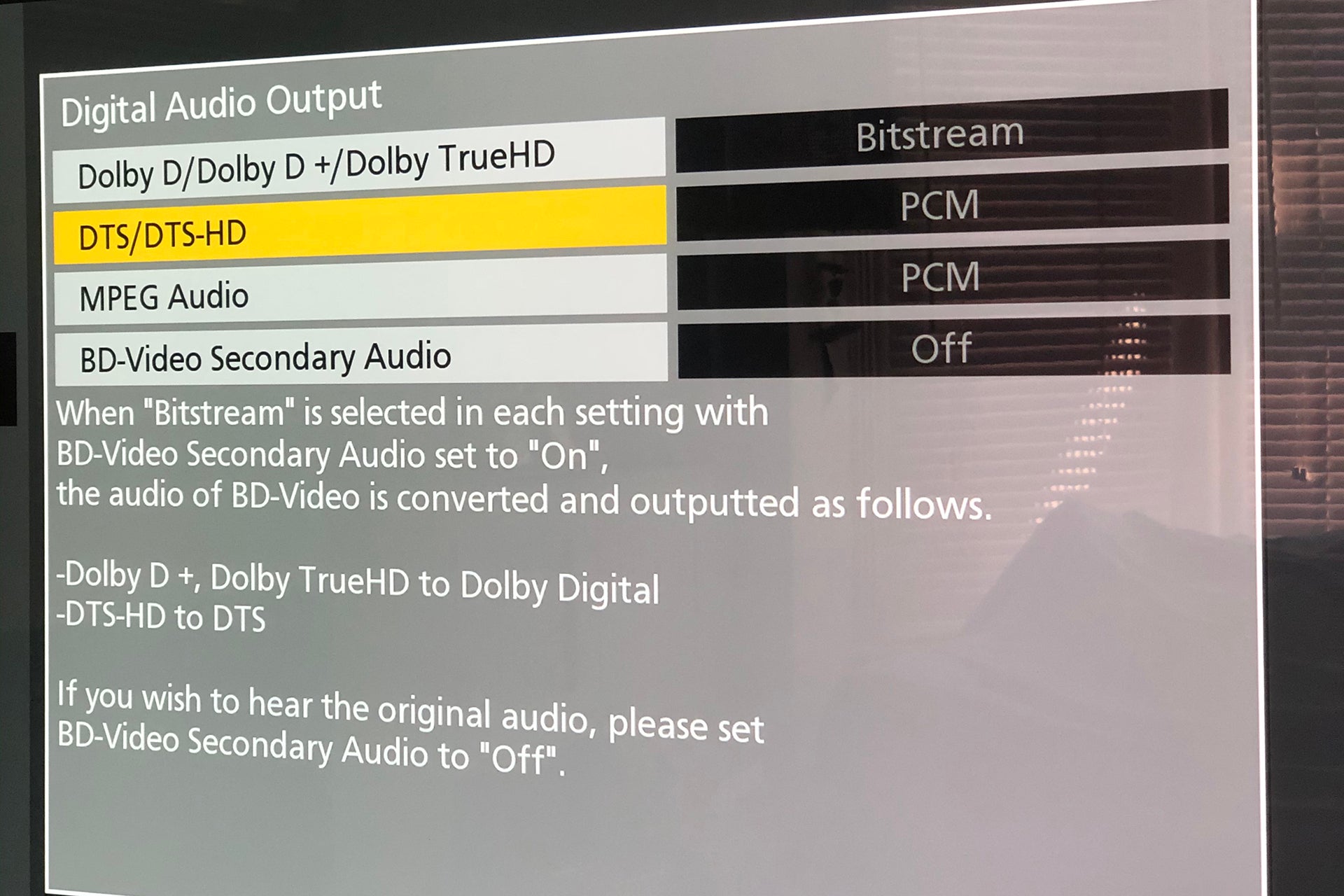
If you still don’t get sound, or sound is intermittent, then you could have a problem with audio formats not being supported. For example, you can set Sky Q to use Dolby Digital Plus, but if your soundbar and TV don’t support this format, you won’t get any audio. So, you need to check the sound outputs of each device and make sure that they’re set to something compatible. Sky Q gives you normal (stereo), Dolby Digital and Dolby Digital Plus, for example, which you can try in turn.
For Blu-ray players where you get no sound, try going into the settings menu and selecting PCM as the output, which will limit you to stereo sound on TVs that have HDMI ARC, but you can get full surround sound from TVs with HDMI eARC.
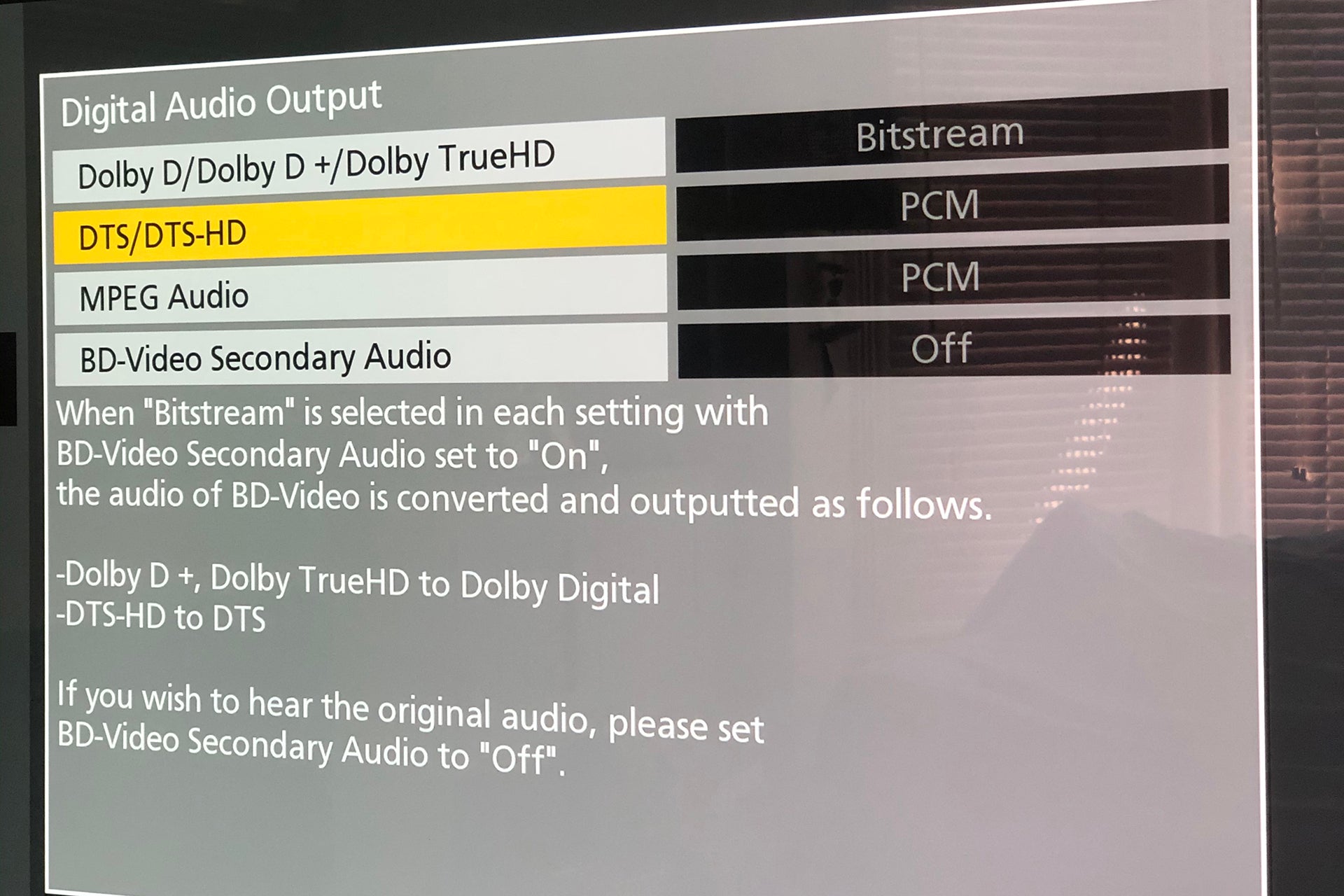
-
Step
5Reboot if you’re not getting the right sound
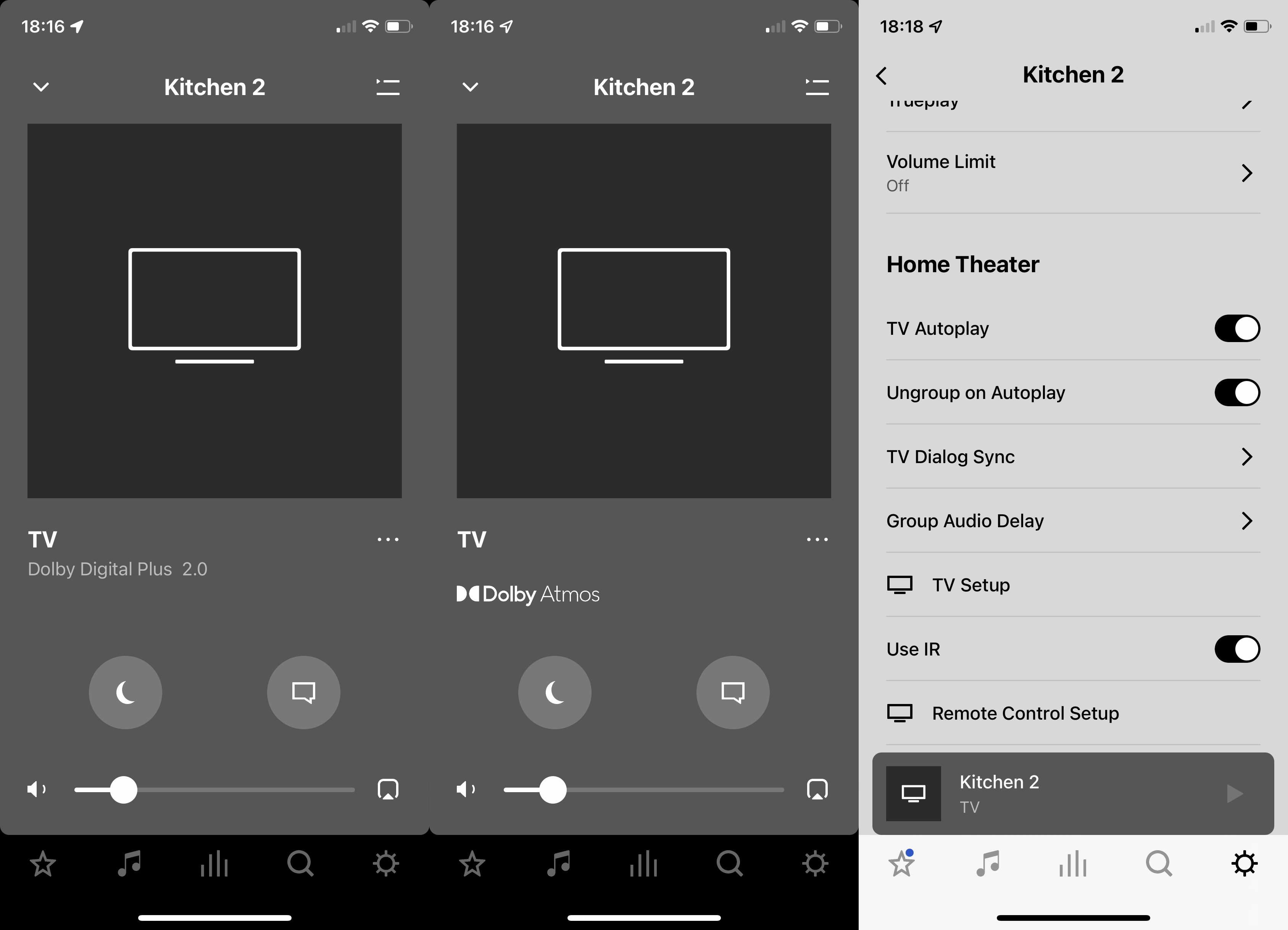
It’s worth checking if you’re getting the sound format that you expect. Soundbars and amps with a screen will usually tell you what format they’re playing, but there’s often an on-screen menu that you can use. For Sonos systems, you can use the app to see.
We’d had problems with our set-up not passing on the Dolby Atmos signal. Our way to fix this is to reboot the player we’re using by taking the power out, waiting 10 seconds and then reconnecting power. If that doesn’t work, then rebooting the TV by removing power, and waiting 10 seconds usually does work.
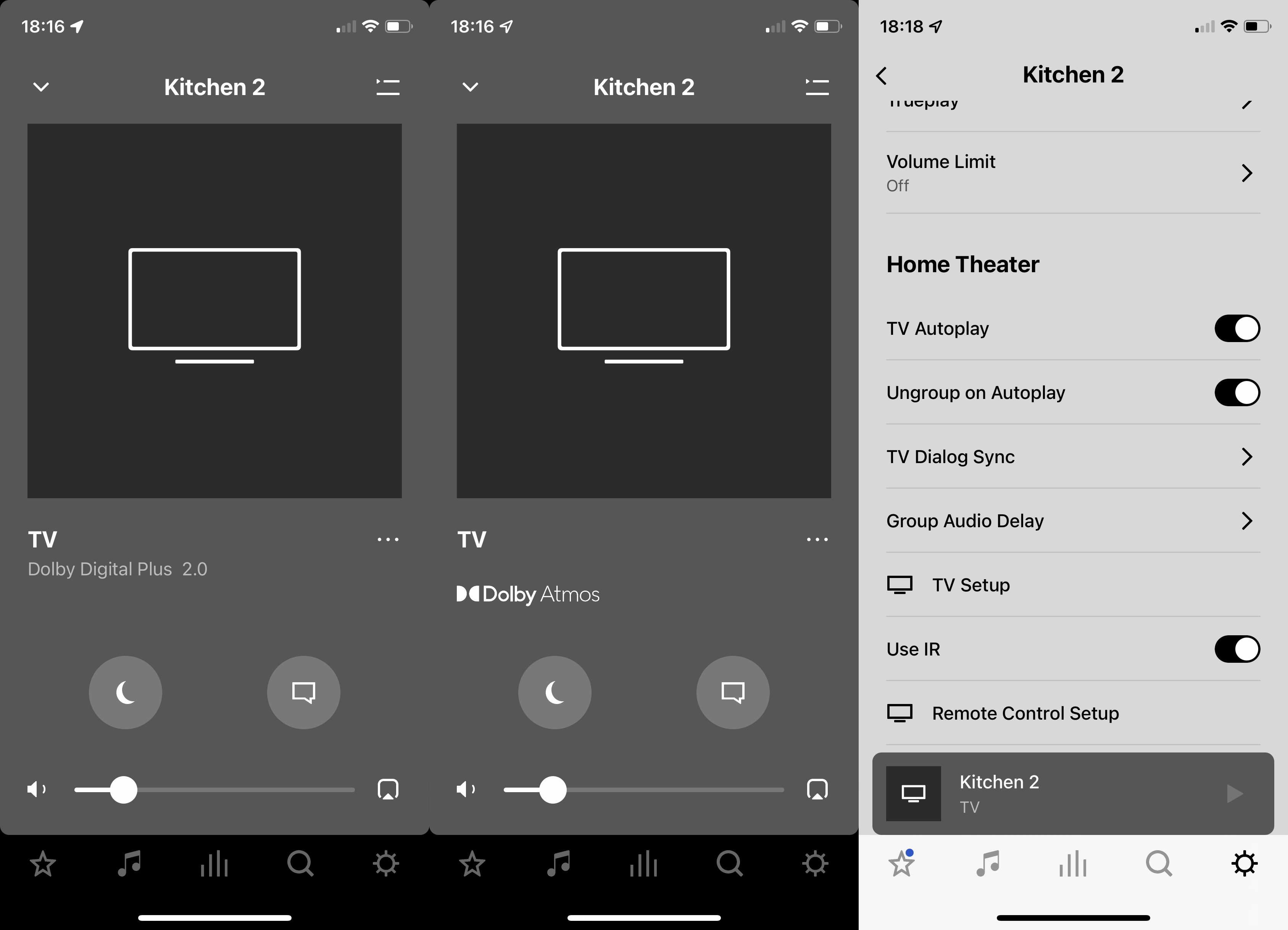
FAQs
Optical is good, although it is low bandwidth so doesn’t support the latest sound formats such as Dolby Atmos.
It’s all about the handshake, and sometimes devices get confused and can’t see what they’re supposed to be communicating with, which requires a reboot to force redetection.






