
Home > Streaming PC Builds
Optimal Parts for Gaming and Streaming on the Same PC (& GPU vs CPU Encoding)
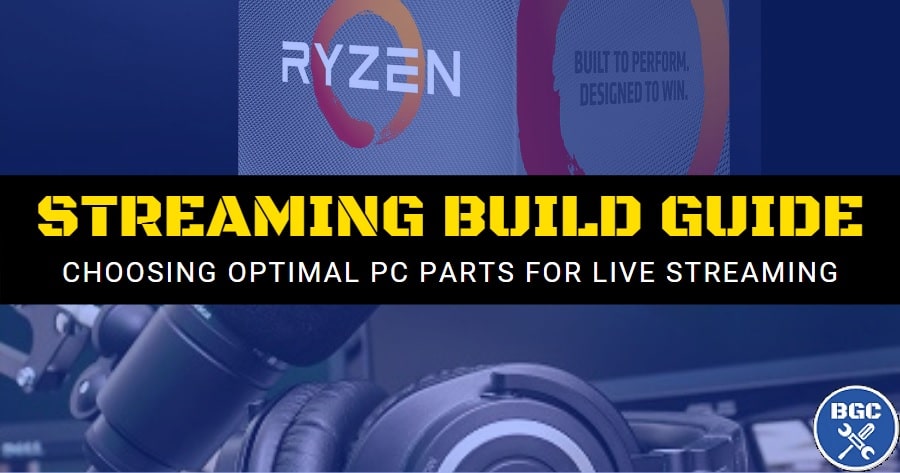 Everything you need to know to build the best PC for gaming and live streaming to Twitch on a single setup
Everything you need to know to build the best PC for gaming and live streaming to Twitch on a single setup
Last Updated: May 4, 2020
So you want to build the best gaming and streaming PC for Twitch or YouTube? In this guide we break down what you need to know regarding choosing optimal hardware components for your budget to maximize performance.
In this fast-paced world with endless options of streamers to watch and follow, ain’t nobody got time for a laggy, low-quality stream. If you want to grow as a streamer and build an audience, you need to stream your games smoothly without lag, and also at a decent level of quality (resolution).
If your stream sucks, people will leave in droves, so when building a gaming PC for streaming you want to ensure you pick the best hardware for the money to ensure the fastest, highest-quality streams for Twitch or YouTube or whatever platform.
As well as answers to some of the more common questions related to streaming PC requirements, we’ve also put together our latest 2020 list of the current best custom gaming PC builds for streaming if you’re strapped for time and just what to know which exact parts are good to buy (based on your budget). Let’s get straight into it; your future fans await.
See Also: Best Gaming PC Builds (No Streaming)
The Best Gaming and Streaming PC Builds for 2020
For those of you who may be strapped for time and just want to know our current specific spec recommendations, before getting into more detail on choosing parts for streaming, let’s first list the best bang for buck gaming PC builds for streamers for different budgets.
These recommended streaming PC builds are similar to our recommended gaming PC builds (gaming-only) but tweaked for the slightly different needs of streamers such as adding extra RAM where possible, a stronger CPU for the multitasking needs of streamers (and a focus on Ryzen CPUs for their superiority in this realm), and only recommending NVIdia RTX graphics cards for their superior hardware encoding performance.
Remember these recommended PC builds are for streaming AND gaming on the same PC; if you’re setting up dual PCs to have one for gaming and one dedicated for streaming, see our other guide on dedicated streaming rigs:
 These are the builds we recommend for Twitch streamers wanting max performance
These are the builds we recommend for Twitch streamers wanting max performanceSwipe to Scroll the Builds:
Swipe to Scroll the Builds
* When choosing a suitable PC case, don’t forget to think about compatibility with all your components.
How Powerful Does a Streaming PC Need to Be?
Before getting into our best gaming and streaming PC builds with our specific hardware recommendations for 2020 (skip ahead to the builds further below if you’re in a hurry), you may wish to know how demanding live game streaming is and why. Compared to building a PC for gaming only, when building a PC for both gaming and streaming your requirements are a little higher than the average gamer.
Streaming and gaming on a single computer means your system has to render your game as usual, but also capture the raw video and audio data from the game, convert that data into compressed files (called encoding), and then upload it to Twitch in real-time. In other words, as a streamer you will have various applications running at the same time such as your game, OBS, live chats, Discord, browsers, and overlays.
But that doesn’t necessarily mean you need a monster high-end gaming PC to stream. You can stream on most modern budget or mid-range setups, but you’ll be limited in what games and quality you can stream.
How powerful your PC needs to be to stream smoothly depends on the exact game and resolution you’re playing and streaming.
For example, streaming less demanding eSport games like League of Legends or Fortnite in 1080p resolution (Full HD) is a whole lot less forgiving on your PC than say, streaming a demanding AAA game like Red Dead Redemption 2 in 1440p/2K resolution (good luck with that one).
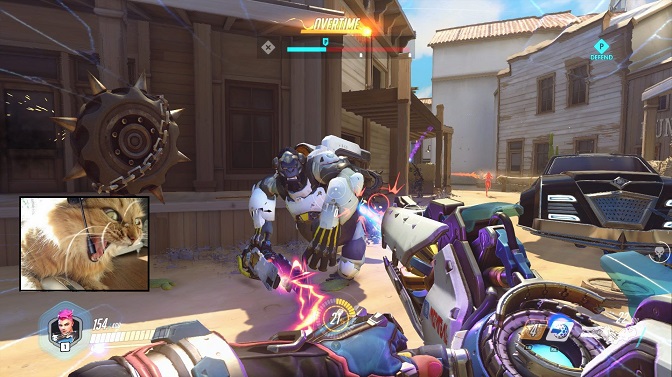 What a laggy stream feels like
What a laggy stream feels likeHow much you spend on a gaming and streaming PC build also comes down to how serious of a streamer you are. If you want your streams to become consistently popular in order to grow an audience for the long haul, you must care about your viewers’ experience, and that means investing in the best setup and equipment you can afford to ensure the smoothest, most reliable and high-quality stream that you can. For casual streamers, your hardware choices are obviously less important, but you still want to be smart about which PC you build (or buy) in order to get the fastest performance from your games and streams.
Should You Game and Stream on the Same PC?
The most common way to get into streaming is to game and stream on the same single PC, especially for beginners or anyone on some sort of budget. But another way to go about it is to have 2 computers – one for gaming, and one dedicated just for streaming.
Having two separate PCs for streaming is less common, and it’s going to cost you more overall and require more setting up and management. For the majority of streamers, and especially if you’re new, building a single streaming and gaming computer is just fine if you choose the best parts for your particular budget.
Building a dedicated streaming PC is unnecessary for most people as it’s not the most cost-effective way to go. However, if you’re a professional looking for any performance edge you can muster for the absolute fastest, highest quality live streams possible without any slowdowns whatever (and no compromises), investing into a second PC to use alongside your gaming machine is something to consider.
The rest of this guide will cover how to build a streaming and gaming PC, but see our dedicated streaming PC build guide if you want to have a dual PC setup for streaming.
See Also: Recommended Dedicated Streaming PC Builds
Does Streaming Use the CPU or GPU More?
It’s a great question, but it depends on your setup. Let me explain. For a single setup to both play games and live-stream to Twitch, both the CPU and GPU (graphics card) are important components. But whether the GPU (graphics card) or CPU is used more in a streaming PC depends on whether you have your streaming software (like OBS) set to hardware encoding or software encoding.
Video from your game needs to be encoded before you can upload that data to streaming platforms like Twitch, and this process can be performed by either your GPU (called hardware encoding) or your CPU (software encoding). If you use hardware encoding, a significant load is taken off your CPU (but you still need a good CPU).
If you use software encoding, your CPU is being used much more, and you’ll need a very good one (unless you build a dedicated streaming computer, in which case you don’t need as powerful a CPU because the CPU won’t be used for gaming). If that’s confusing, let’s look at hardware vs software encoding in more detail and hopefully it will all make perfect sense by the end of this.
 Watch out Astralis and Fnatic, this kid’s gonna be good
Watch out Astralis and Fnatic, this kid’s gonna be goodWhat is Hardware Encoding (NVENC)?
Hardware encoding is when streaming software like OBS uses your GPU (or certain CPUs that have this feature) to encode video.
The benefit of hardware encoding for streaming is it takes the load off the CPU and allows your GPU to render games as normal, allowing for maximum gaming performance while streaming.
NVidia GeForce GTX and RTX GPUs use a hardware encoder called NVENC, which is an independent physical part of the GPU dedicated solely to encoding video. AMD GPUs have encoders for streaming too, but they aren’t as effective as NVidia encoders, hence why we recommend buying a NVidia card when building a streaming PC (especially the newer RTX 20 series cards as their encoders have been nicely improved over the previous GTX 10 series).
All NVidia cards from the GTX 1650 Super and above have the new and improved encoder (but the non-super GTX 1650 has the older encoder from the 10 series), and it’s exactly the same on all RTX cards even including the RTX 2080 Ti. The trade-off for this enhanced gaming and streaming performance is slightly lower-quality streams compared to software/CPU encoding, though the difference isn’t huge.
What is Software Encoding (x264)?
When you enable software encoding for streaming (also called CPU encoding), your CPU takes on the workload of encoding video.
The benefit of software encoding for streaming is it can produce the best-quality streams possible.
But if you’ve been following along with what we said about harware encoding above, the higher-quality of CPU encoding comes at a cost as your system as your CPU will be juggling a lot at once: encoding, gaming (many modern games can be quite CPU intensive), running streaming software like OBS in the background, and running any other applications you have open such as live chats/Discord, voice software, stream overlays, your web browser, etc.
Hardware vs Software Encoding (NVENC vs x264)
So now you understand what hardware and software encoding is, the question remains, which should you use?
Should you stream with GPU/hardware encoding (such as NVENC found on most NVidia cards), or should you use CPU/software encoding (called x264) for the highest stream quality?
If you’re on any sort of budget, there’s no reason not to take advantage of GPU encoding using a NVidia GPU, which will take a huge load off your CPU and means you don’t need a high-end CPU (but still get a good CPU for gaming and running all those things in the background like OBS, live chats, voice software, overlays, etc).
GPU encoding is faster and more efficient than CPU encoding, and recommended for most streamers.
While the quality of your stream using GPU encoding can’t reach the levels of CPU encoding, the quality is good enough to please most streamers. An RTX graphics card using the NVidia NVENC hardware encoder is roughly equivalent to x264 CPU encoding on the medium setting.
But if you’re a pro streamer willing to invest in a high-end CPU, CPU encoding using x264 is the best way, especially for super fast-motion games like FPS titles. To enable or disable hardware/software encoding, you simply change the settings in your streaming software (like OBS). Here’s how to set up NVidia NVENC in OBS.
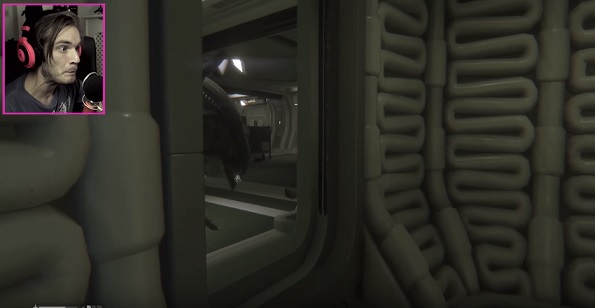 Subscribe to Pewdiepie or somewhere in the world an innocent kitten dies
Subscribe to Pewdiepie or somewhere in the world an innocent kitten diesHow Much RAM Do You Need for Streaming?
Your RAM is important for streaming because there are so many simultaneous tasks being performed at once. The minimum amount of RAM to use in a good gaming and streaming PC build is 16GB.
Less than 16GB and you could run into performance issues, however if you’re on a tight budget and you’re just a casual streamer, having 8GB of RAM is technically enough and will still allow you to stream less demanding games if you make sure to close all open applications while you’re gaming and streaming.
For more serious streamers though, having more than 16GB of RAM does help, so to build the very best gaming and streaming PC you should get 32GB of RAM (and 64GB would be the ultimate dream setup).
What Internet Speed Do You Need for Streaming?
Now let’s get into something just as important as your hardware; your internet connection. The upload speed of your connection will dictate the resolution and quality of your stream, so aim to use the fastest connection speed possible. You can’t expect to smoothly stream HD video, sound and commentary over a slow internet connection despite what fancy hardware you might have. Poor upload speeds lead to low quality, unstable streams which ain’t no fun for your viewers.
The resolution you’re streaming in also matters; if you’re streaming full HD (1080p) you should make sure your upload speed is at least 3.5 mbps (megabits per second). For 720p you’ll want a minimum of 2.5 mbps, and for 480p no less than 1.2 mbps. If your internet connection’s upload speed is less than the minimum recommended for each resolution, you’ll have to lower your streaming resolution or suffer low quality streams that ain’t no fun for viewers.
Also, you’ll want to ensure the bitrate you’re streaming at, which is a measurement of the quality of the video stream, is no higher than your internet connection’s upload speed. You can change the bitrate of your stream in the settings within the streaming software you’re using. It’s generally recommend to set your bitrate slightly below your upload speed to be safe.
Twitch has a maximum bitrate of 3000-3500 kbps (kilobits per second), however only those with super speedy fibre connections will reach those levels. If you’re using a typical ADSL2+ connection, you’ll have to stream at 500 kbps or less as you want to save some upload to transfer any chat audio. One last thing about internet connections; while it is possible to stream over a wireless connection, it’s highly recommended sticking to wired to avoid any potential slowdowns or instability.
See Also: The Best Routers for Gaming
How Much Storage Should a Streaming PC Have?
To build the best streaming PC you want an SSD as your main system drive that is big enough for your OS (Windows 10), games, streaming software like OBS, and any other frequently used programs during your workflow such as any video editing applications you might use as a streamer and things like Discord, voice software etc. If you want to record your sessions, as many streamers do (to upload clips to YouTube for instance), you want a secondary hard drive (HDD, unless you can afford another SSD) to store all your recordings. Aim for a 7200RPM HDD so that it’s not slow.
Questions and Feedback
To put your gaming and streaming PC build together, see our guide to assembling a PC or the extended eBook version that contains a heap of bonus modules on all aspects of managing and tweaking your first custom system.
If you need help choosing parts for your streaming and gaming PC build, feel free to comment below and we’ll help out where we can.
Any type of feedback or constructive criticism is also always more than welcome (and appreciated in advance) as we strive to improving this streaming build guide. So if you’re a streamer who’s also a hardware enthusiast, and you have some input to share regarding this guide, we’d love to hear from you.
Anyway, hope this guide helped and good luck. Remember us when you make it big out there 😉
GG






