
Check out how best to use a controller in Overwatch 2.
Updated: Oct 4, 2022 5:30 pm

Do you want to know the best settings for using a controller in Overwatch 2?
While keyboard and mouse have long-ruled the roost of preferred control methods for FPS titles, some players still prefer to use a controller.
BUY NOW: Hogwarts Legacy – PlayStation 5
If you’re not used to a controller, you might need to fiddle with some settings for the best outcome.
Let’s look at the best settings for a controller in Overwatch 2.
Overwatch 2 Best Controller Settings
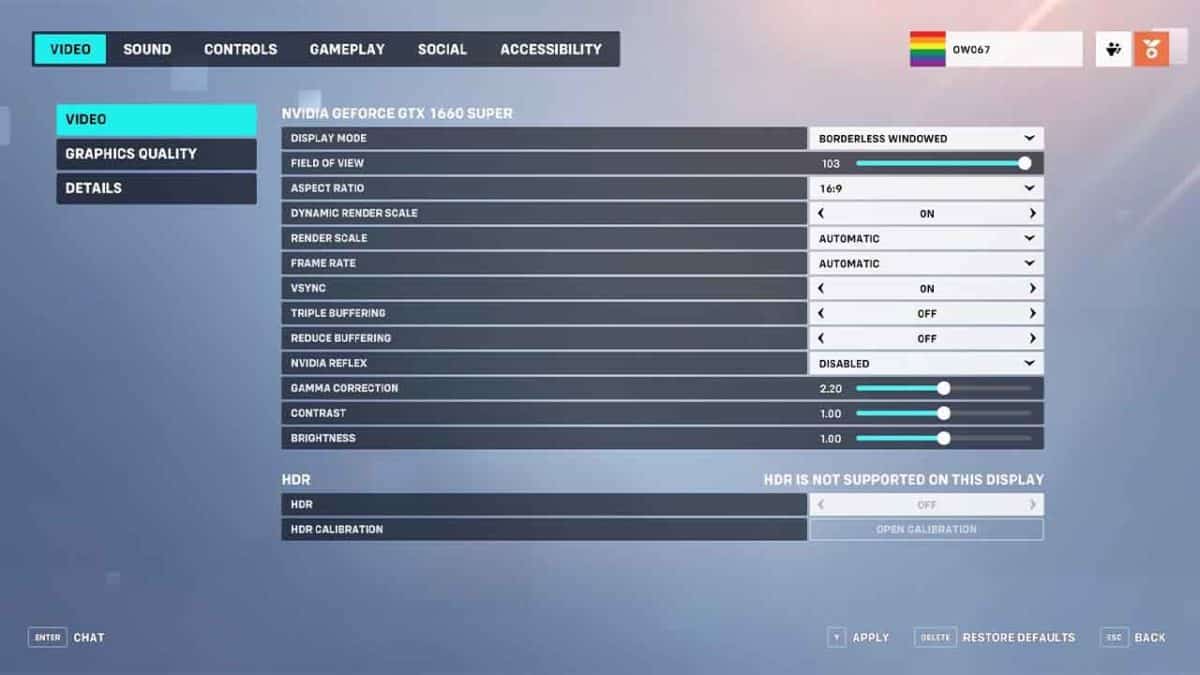
As with many FPS games, players using a controller can be at a bit of a disadvantage compared with those using a keyboard and mouse. Most games will offer aim-assist to make aiming easier to compensate for the disadvantage.
Overwatch 2 does feature aim assist, but only on console games. In fact, even if you are playing on console but have enabled crossplay, you’ll find your aim assist is disabled. Bear this in mind if you plan on using a controller on a PC or on a console against PC players.
We’ve dealt with the most critical settings for controller-users here:
- Horizontal Sensitivity: 90%
- Vertical Sensitivity: 70%
- Aim Assist Strength: 90%
- Aim Assist Legacy Mode: Off
Overwatch 2 Controller Key Bindings
If you’re planning on playing Overwatch 2 with a controller, you’ll also have to learn the key bindings. Below, we’ve listed all the most important commands and which buttons they correspond to on a controller.
| Key | Action |
| Movement | Left Analogue Stick |
| Aim | Right Analogue Stick |
| Jump | South Face button (A) |
| Crouch | East Face Button (B) |
| Fire (Primary) | Right Trigger |
| Fire (Secondary) | Left Trigger |
| Reload | West Face Button (X) |
| Primary Ability | Left Bumper |
| Secondary Ability | Right Bumper |
| Ultimate Ability | North Face Button (Y) |
| Melee | Right Stick Click |
| Ping | Left D-Pad |
| Swap Weapons | Right D-Pad |
How Much of a Disadvantage Is a Controller Over a Keyboard and Mouse?
The truth is, a keyboard and mouse are typically a much better option for FPS titles. A mouse allows you to aim more intuitively and precisely due to action in your wrist translating almost directly onto the screen.
With a controller, you must translate the movement through the analog stick. This means that it’s much easier to overshoot when aiming and miss altogether.
Aim assist slows your aiming speed as your crosshair gets closer to an enemy target. This makes it much easier to accurately target a specific body part of your enemy, though even with aim assist, there’s a gulf between how accurate you can be with a mouse vs. a controller.
With OW2 crossplay electing to disable aim-assist between PC and console players, there’s a strong chance that you’ll be at a considerable disadvantage against someone using a keyboard if you use a controller.
Overwatch 2 Controller Settings FAQs
What are the best settings for a controller in Overwatch 2?
The key settings you need to get right are these:
- Horizontal Sensitivity: 90%
- Vertical Sensitivity: 70%
- Aim Assist Strength: 90%
- Aim Assist Legacy Mode: Off
Remember, when you’re playing with PC players, your aim assist will be disabled.
Does Overwatch 2 feature aim assist?
Yes, when you’re playing on console, Overwatch 2 does feature aim assist. However, this feature becomes disabled if you join a queue with players who are on PC.
What are the Overwatch 2 controller bindings?
Here are the controller bindings for Overwatch 2:
- Movement – Left Analogue Stick
- Aim -Right Analogue Stick
- Jump – South Face button (A)
- Crouch – East Face Button (B)
- Fire (Primary) – Right Trigger
- Fire (Secondary) – Left Trigger
- Reload – West Face Button (X)
- Primary Ability – Left Bumper
- Secondary Ability – Right Bumper
- Ultimate Ability – North Face Button (Y)
- Melee – Right Stick Click
- Ping – Left D-Pad
- Swap Weapons – Right D-Pad







